Last Update 2025-11-21 15:16:03
How to Backup and Migrate Your Nightingale Server Data
Your Realm in Nightingale is a testament to your journey as a Realmwalker—a world shaped by your adventures, your constructions, and your survival against the Fae. But a sudden cataclysm, like a corrupted file or a mistaken deletion, could wipe it all away in an instant.
Fortunately, securing your world is straightforward. Learning how to back up your server's data is the most critical skill for any Realm-Card crafter. This guide will walk you through every step of creating a backup and show you how to use it to restore your progress or even migrate your solo adventure into a multiplayer world.
Before you modify any server files, it’s important to shut down your server. This helps prevent any corruption of server data that could potentially break your game.
Backing Up your Server Data
The server files can be managed through the File Manager or via FTP. The File Manager is conveniently available on our website from the left side panel and is user-friendly, allowing you to download, upload, rename, create, move, and delete files or folders easily.
For this guide we'll use our File Manager feature for a better visual representation. In case you're interested on connecting to the server files with FTP, feel free to check our guide here.
Shut down your server:
Locate your server's configuration panel by going to “My Servers” > “Manage Server”.
Once here, shut down your server by clicking on the “Actions” option, on the left panel.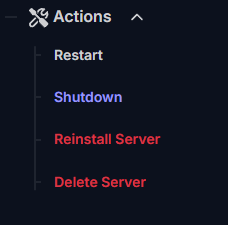
Locate your saved folder:
Go to File Manager on the left panel or connect to FTP. Navigate to
/Server/NWX/Saved/Offline/DedicatedServer/.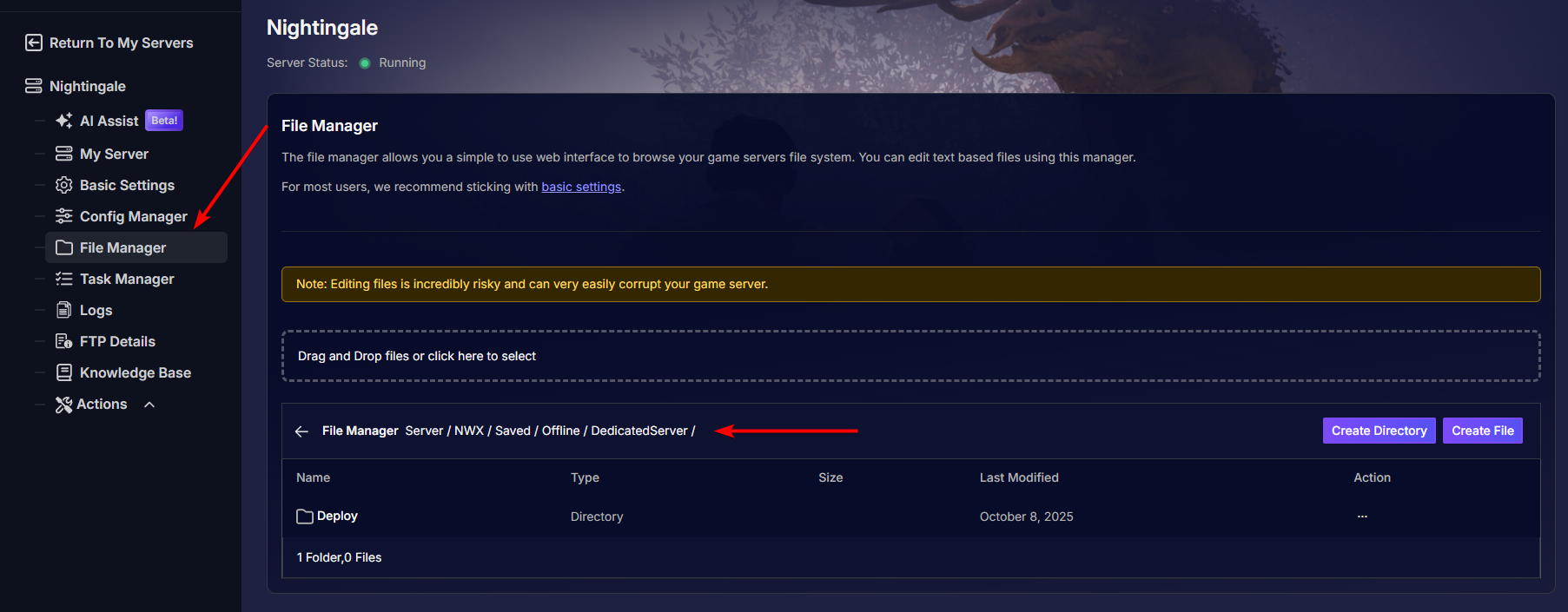
Save your files:
Once inside your “DedicatedServer” folder, download the entire “Deploy” folder as it contains all the saved progression.
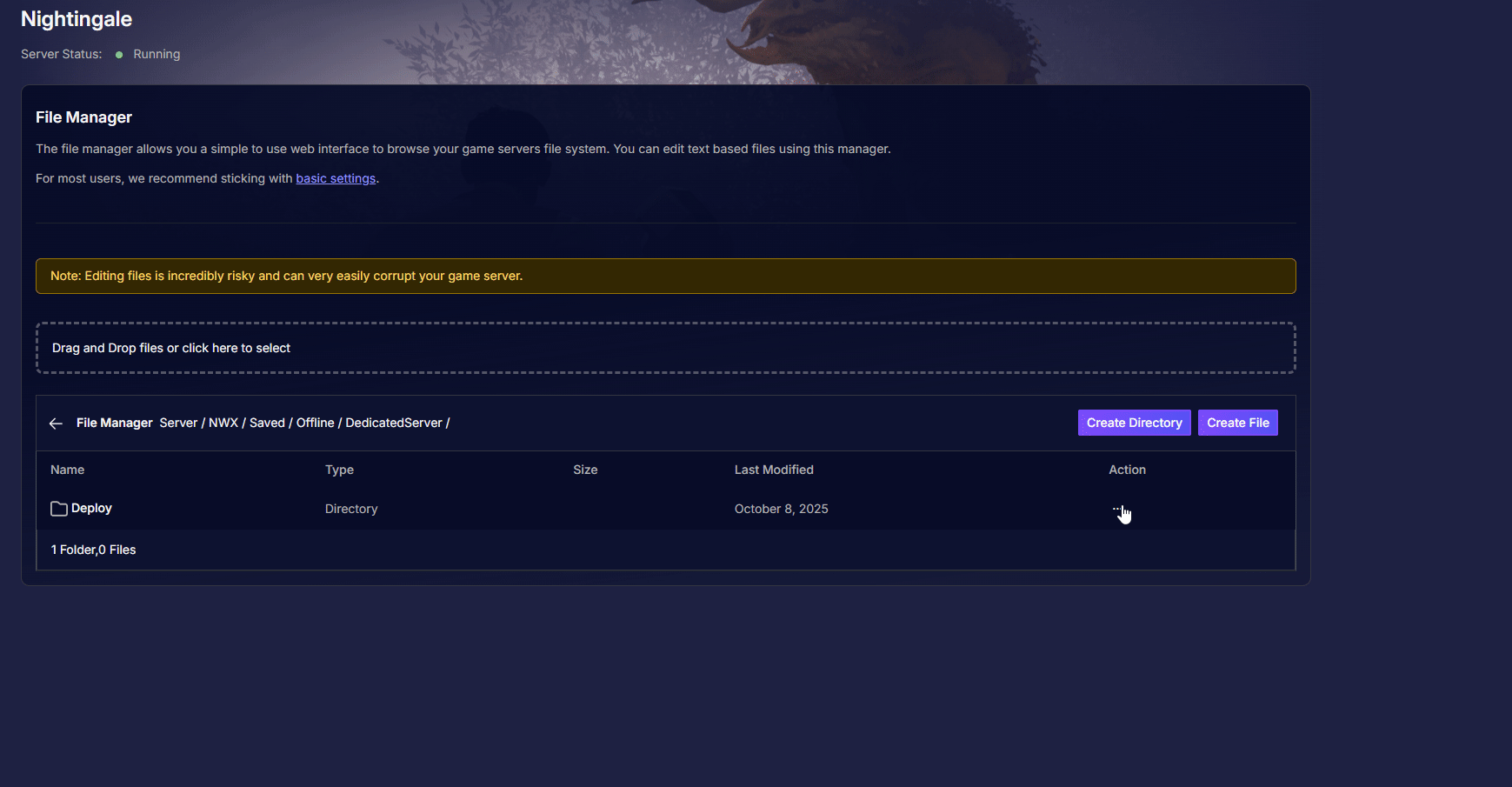
(Note that this will download the “Deploy” folder with a different name, so you will have to rename it afterward in case you want to upload it into the server)
Restart the server:
Once done, you may boot your server again to keep playing. Click on the “Actions” panel again and select “Restart” this time.
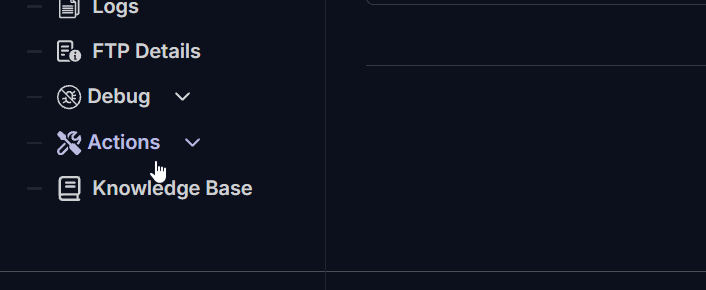
Restoring your Server Data
If you want to start using a saved progression in your server, either from a local save or from a different server, you can upload the files into your new server and continue playing directly.
For both options the steps are pretty much the same so find a step-by-step below.
Steps to Restore Your Server from a Backup (server or local save)
Shut down your server:
Locate your server's configuration panel by going to “My Servers” > “Manage Server”.
Once here, shut down your server by clicking on the “Actions” option, on the left panel.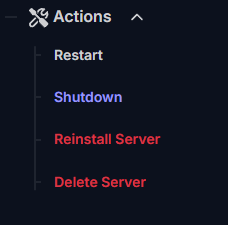
Locate the server saves folder:
Go to File Manager on the left panel or connect to FTP. Navigate to
/Server/NWX/Saved/Offline/DedicatedServer/.
Delete the “Deploy” folder:
Once inside the “DedicatedServer” folder, locate the “Deploy” folder and delete it entirely.
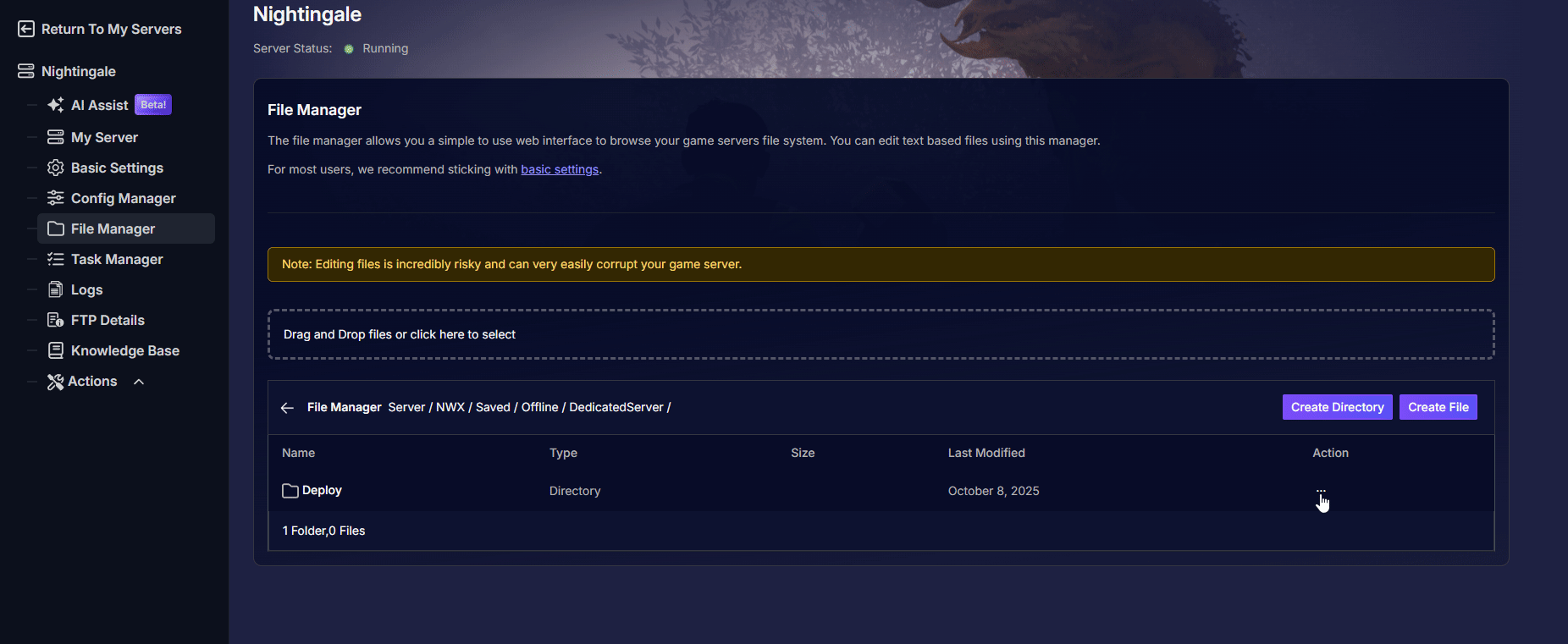
Locate your saved “Deploy” folder:
Now, we need to locate the folder that we'd like to upload into the server. If you've made a backup of a different server, find where it was saved in your local PC.
If you'd like to upload a local save, the path is:%appdata%\Local\NWX\Saved\Offline
Upload the backed-up “Deploy” folder:
You may either drag and drop the folder into our File Manager panel, or click on the option to upload it manually.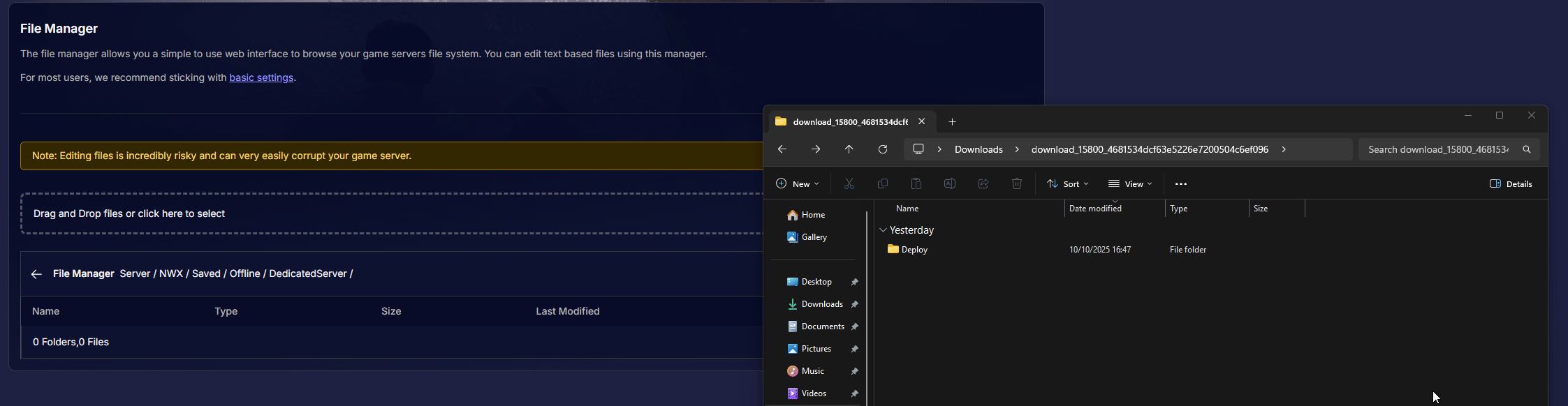
Restart the server:
Once done, you may boot your server to load the uploaded session. Click on the “Actions” panel again and select “Restart” this time.
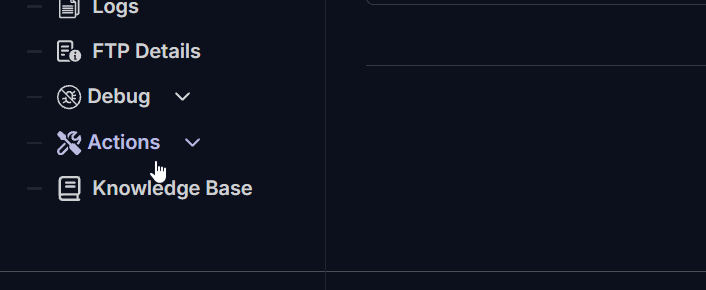
That's it, now you can enjoy your played world with your friends in your new dedicated server!
Troubleshooting Common Issues
- If one of the files in the “Deploy” folder is missing, the game won’t boot; ensure your backup isn't incomplete or corrupted.
The Deploy folder should have a different folder inside, which contains 2 files called “record.json” and “state”. - If the backup is from an outdated version of the game, it may not be compatible with the current game state.
- Deletion of files will fail if the server is still turned on; make sure to shut down your server before making any important modifications.
Conclusion
Your Realm is now safeguarded. You have mastered the essential skill of backing up and restoring your Nightingale world, giving you the freedom to explore and build with the confidence that your progress is always secure. Think of your backup as your own personal anchor in the chaotic Fae Realms, a failsafe you can always return to.
Make regular backups a part of your routine, especially before major game updates or trying out new things.
If you have any questions or need assistance, feel free to reach out to our customer care agents through our live chat or email at [email protected].