Last Update 2025-11-21 15:17:31
How to Back Up and Migrate Your Renown Server Data
In the brutal medieval world of Renown, your legacy is written not in books, but in the very foundation of the castle you build and the battles you win. Your server's save file is the chronicle of that legacy, containing every wall, every victory, and every bit of your community's hard-won progress.
Protecting this data is the most important task for any server lord. This guide will show you how to securely back up your world and how to use that backup to either restore your progress after a disaster or migrate your entire realm to a new home.
Before you get started
Your game server files can be easily managed using either the File Manager or via FTP. The File Manager is available on our website from the left side panel and is designed to be intuitive with features that allow you to download, upload, rename, create, move, and delete files or folders. Before you proceed with any modifications, it’s crucial to shut down your server to prevent data corruption.
The saves are stored in Server/Renown_Combat/Saved/SaveGames and the game makes multiple saves of a given map/world. If you wish to utilize multiple slots, you can change the save slot number (GameSaveName= X) from the default value of 1 to 2, 3, etc.
Steps to Back Up Your Server Data
- Shut down your server by going to Actions, then Shutdown.
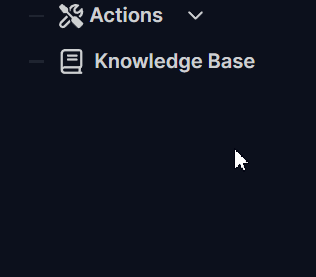
- Go to the File Manager on the side menu or connect to FTP. For more information on how to connect through FTP, please refer to our guide here.
- Locate
Server/Renown_Combat/Saved/SaveGamesand download the SaveGames folder. We recommend naming it with the date and details for easier reference, such as (Survival castle before siege, Sept 23rd).
It's recommended also to have a File Explorer beside Filezilla to drag and drop the folder.
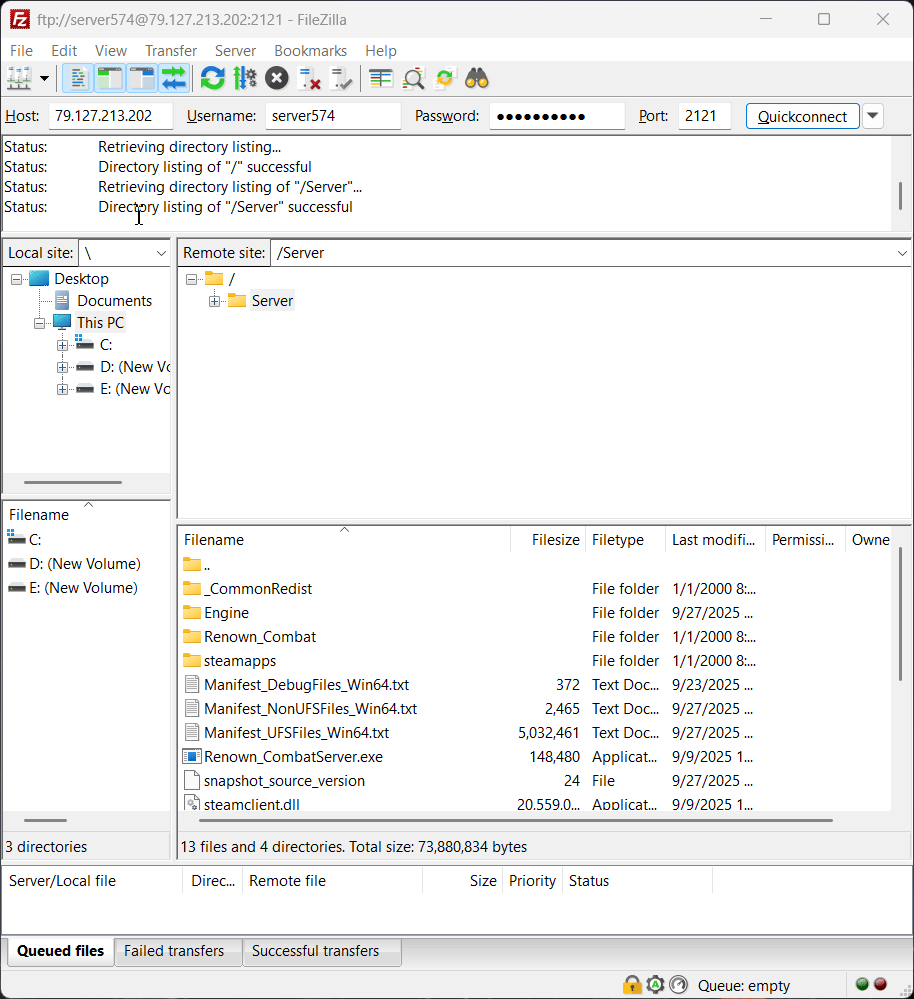
Another option instead of using FTP is to go to File Manager and go to the same path. Once you're there, click on the 3 dots on the side and download the folder.
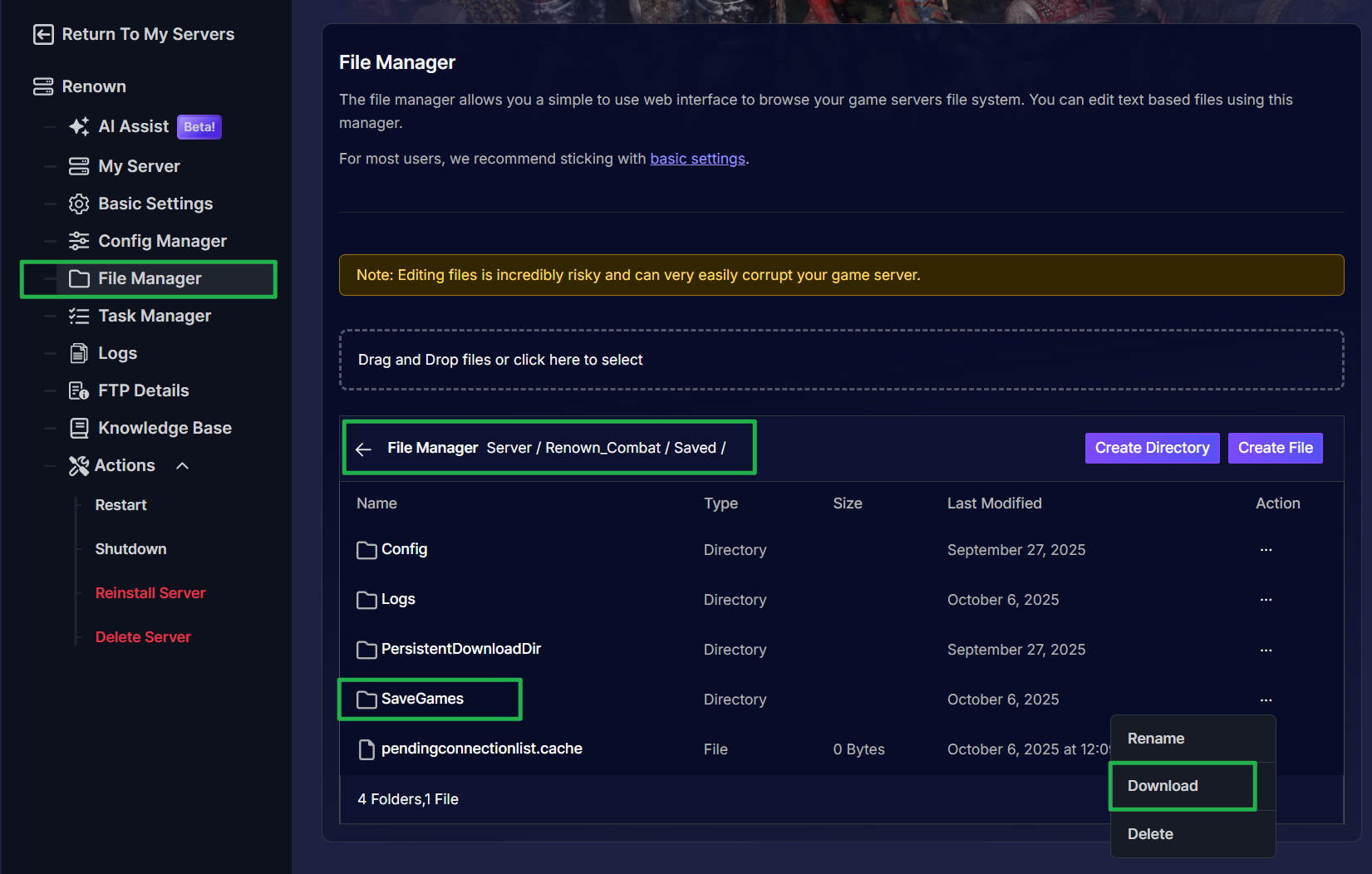
- Restart the server by going to Actions, then Restart to continue playing.

Restoring Data from a Backup
- Shut down your server by going to Actions, then Shutdown.
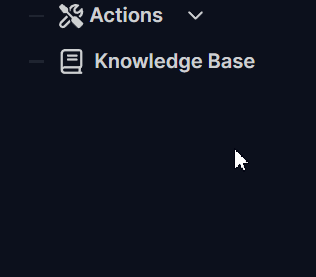
- Go to the File Manager on the side menu or connect to FTP.
- Locate
Server/Renown_Combat/Saved/SaveGamesand delete all the files inside it. (Create a backup if you’re unsure about returning to that save state by following the steps above.)
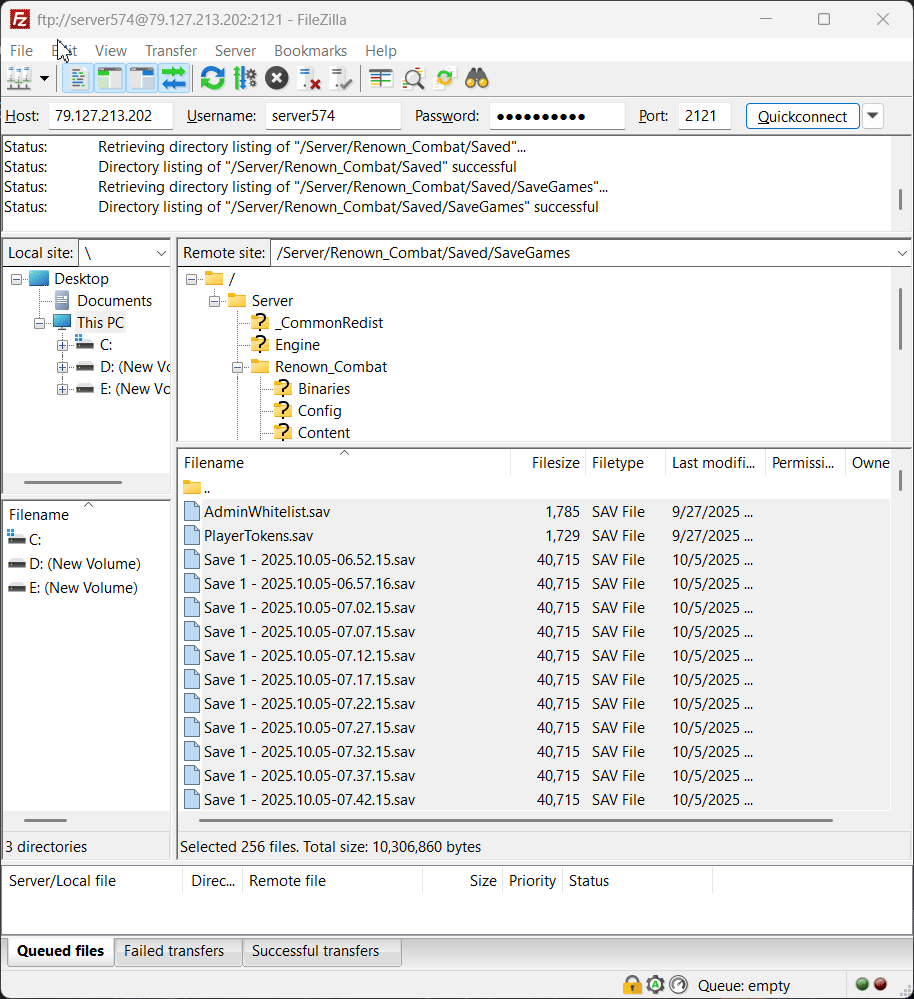
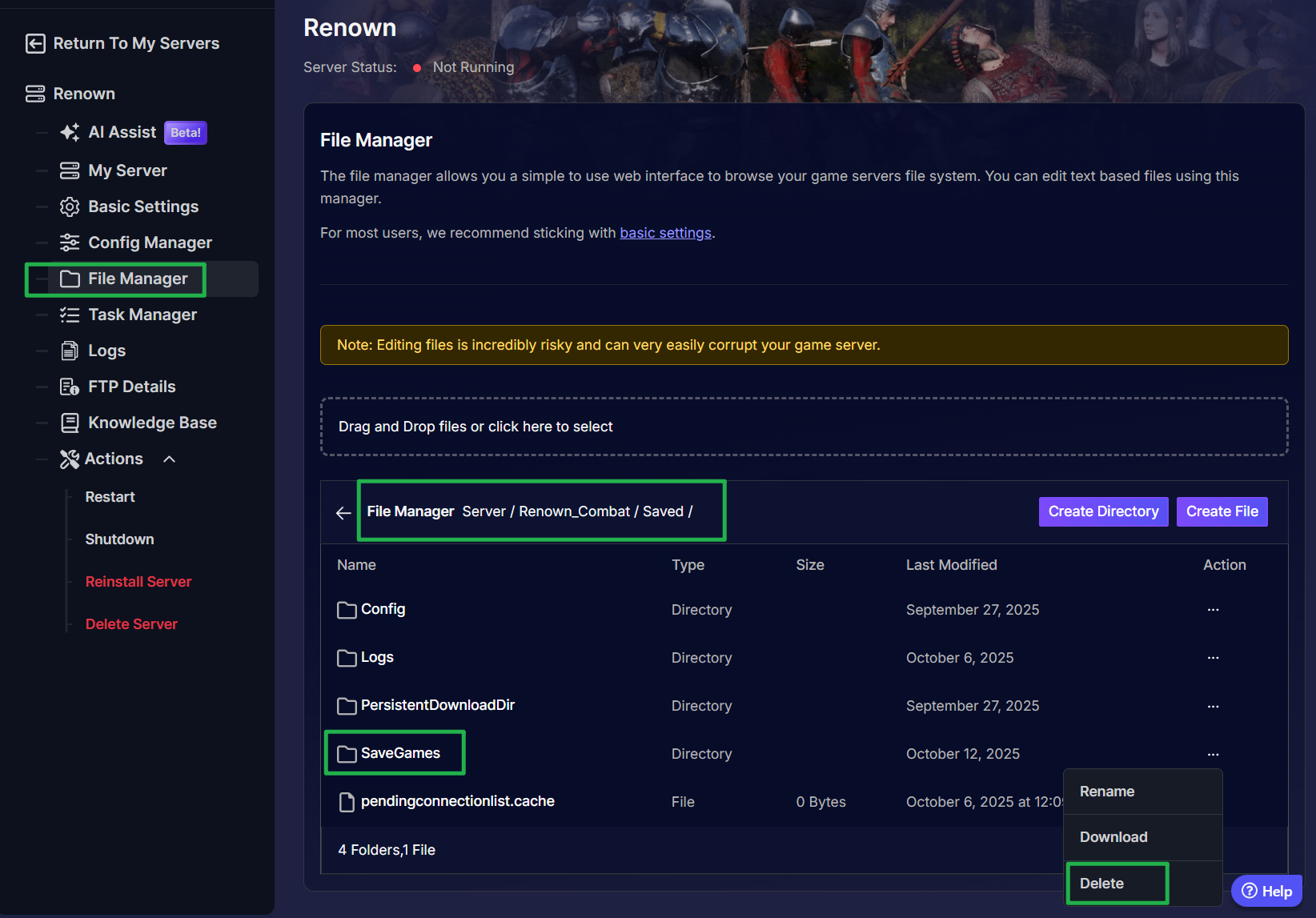
- After the folder has been deleted from the server, upload the backed-up SaveGames folder to the
Server/Renown_Combat/Saved/directory.
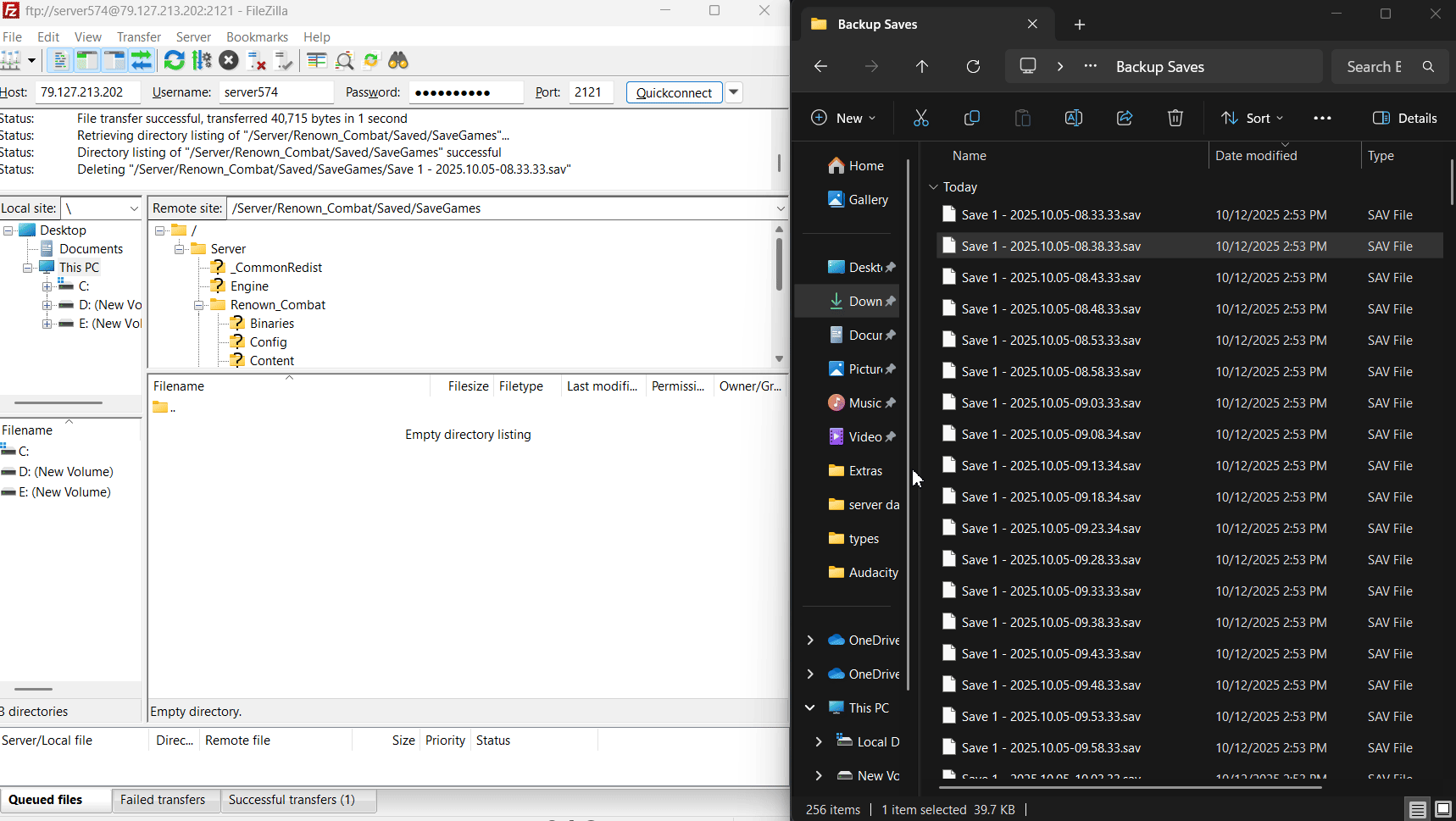
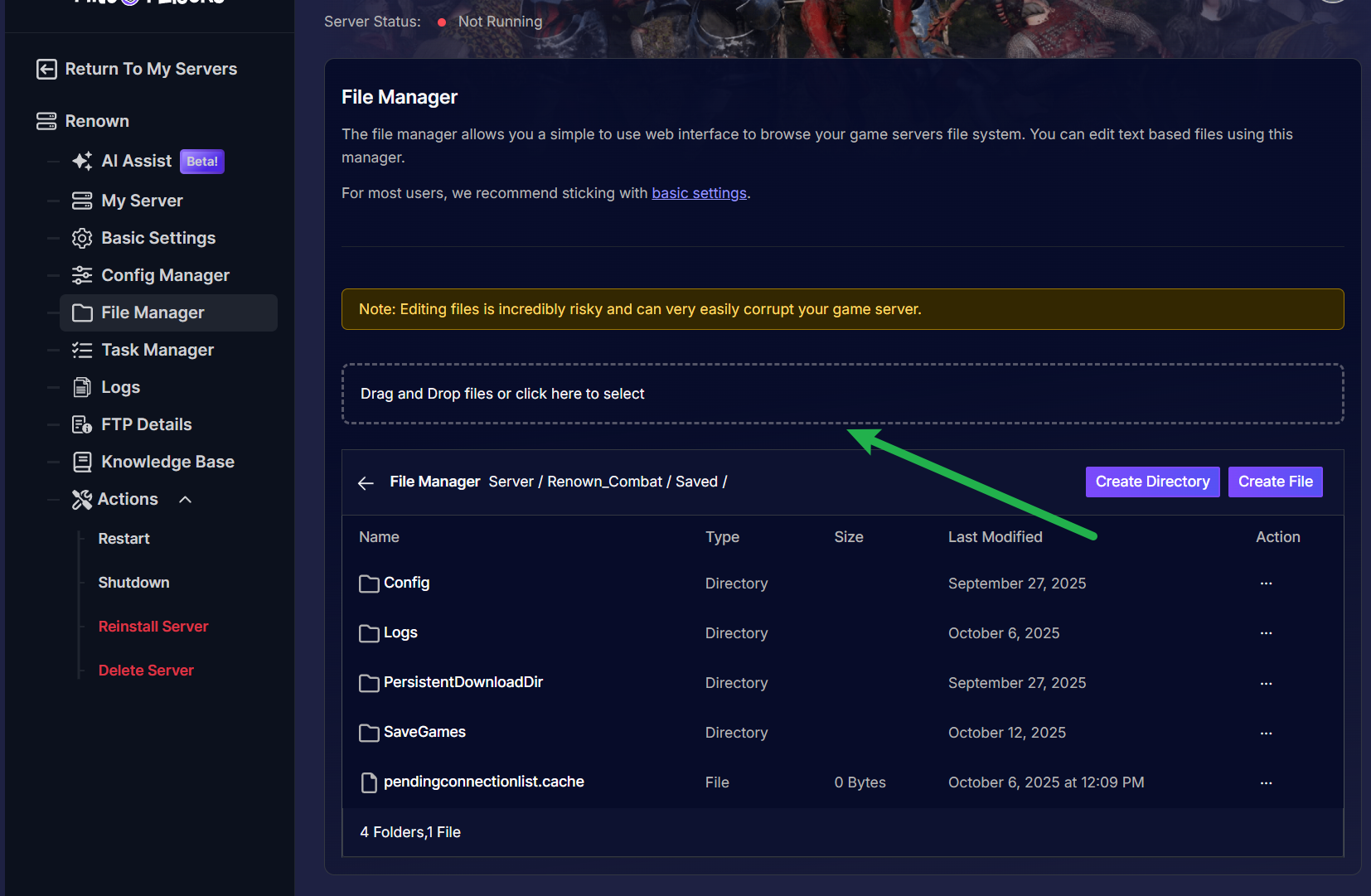
- Restart the server by going to Actions, then Restart to continue playing.
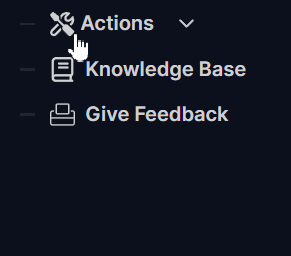
Troubleshooting Common Issues
- The server isn’t loading the right save! - If you had multiple slots in your SaveGames folder, ensure your server is using the correct save slot number. For example, Save 1 or Save 2 (you can identify the save slot in the file name, e.g.,
Save 1 - 2025.09.22-15.12.20.savindicates slot 1). - My character progress was lost. - Ensure that all save file types are present: SaveGameMetaData.sav, Save X.sav, and their backups. If any files are missing, it may result in lost data.
- I can’t delete save files. - If the server is running, it will likely prevent you from modifying in-use files; please shut down your server and try again.
Conclusion
Your kingdom is now secure. You've mastered the vital skill of backing up and restoring your Renown server, the greatest defense you have against data loss or corruption. This knowledge gives you the confidence to experiment and face any technical challenge, knowing your hard-won progress is safe. Regular backups are the strongest walls you can build around your community's achievements.
The troubleshooting tips above should help you resolve any common issues with your save files. If you have any questions or need assistance, feel free to reach out to our customer care agents through our live chat or email at [email protected].