Last Update 2025-06-21 06:21:34
How to Back Up a SCUM Server
In the high-stakes world of SCUM, every looted item, fortified base, and character skill represents hours of dedication. A sudden server issue, an accidental wipe, or file corruption can be devastating, erasing that progress in an instant. This is where a proper backup strategy becomes your most essential survival tool—a complete insurance policy for your server's data and your community's hard work.
This guide will provide a clear, step-by-step process not only for backing up your crucial player and world data but also for restoring it. We'll even cover how to transfer your detailed server configurations for a seamless recovery or migration. But before we dive in, there is one golden rule: always shut down your server completely before moving or changing any files. This simple step is the key to preventing data corruption and ensuring your backup is successful.
Step-by-Step Backup Guide
- Shut down your server
Before modifying any server files, make sure to shut down your SCUM server by going to Actions then Shutdown. This will prevent any data corruption that can occur if files are altered while the server is running.

- Connect to FTP or use the File Manager on the website
If this is your first time connecting through FTP, you can follow our detailed guide here.
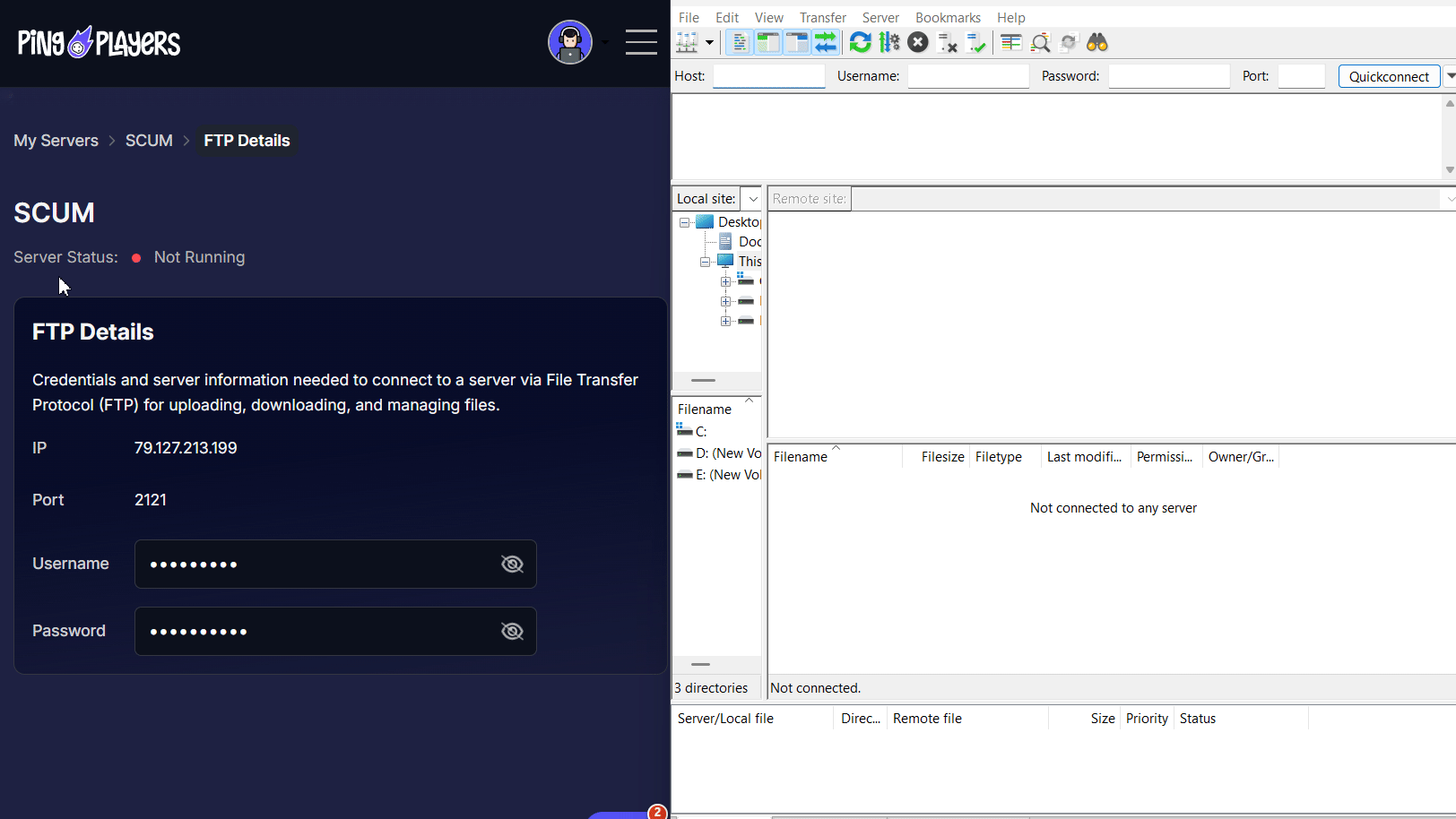
- Download all saves in the SaveFiles folder to your local PC
Navigate to the folder path /Server/SCUM/Saved/SaveFiles. Here, you will find several important files:
SCUM.db- This file contains the main player save data.SCUM.db-shmandSCUM.db-wal- These are additional files that support the database.SCUM_XXXXX.db-backup- This file is a backup of the database taken at regular intervals.
Download all of these files to ensure you have a complete backup.
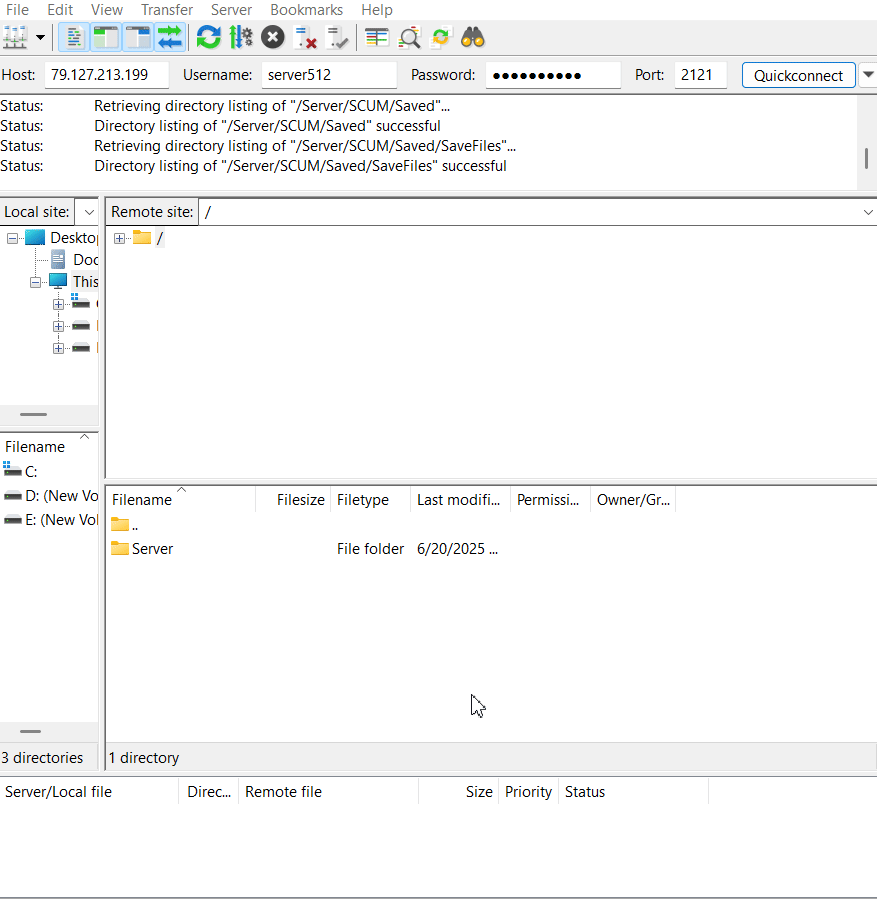
- Once the download has finished, restart the server to continue
After you've secured your backups, restart your SCUM server by going to Actions then Restart to bring it back online.
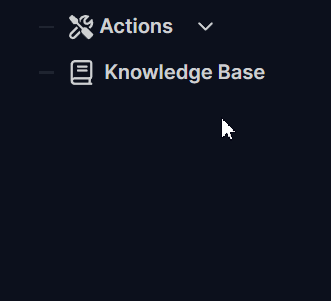
How to Restore Data from a Backup or Migrate from another server
To restore your server data from a backup, follow these steps:
- Connect to your server via FTP or File Manager as previously described.
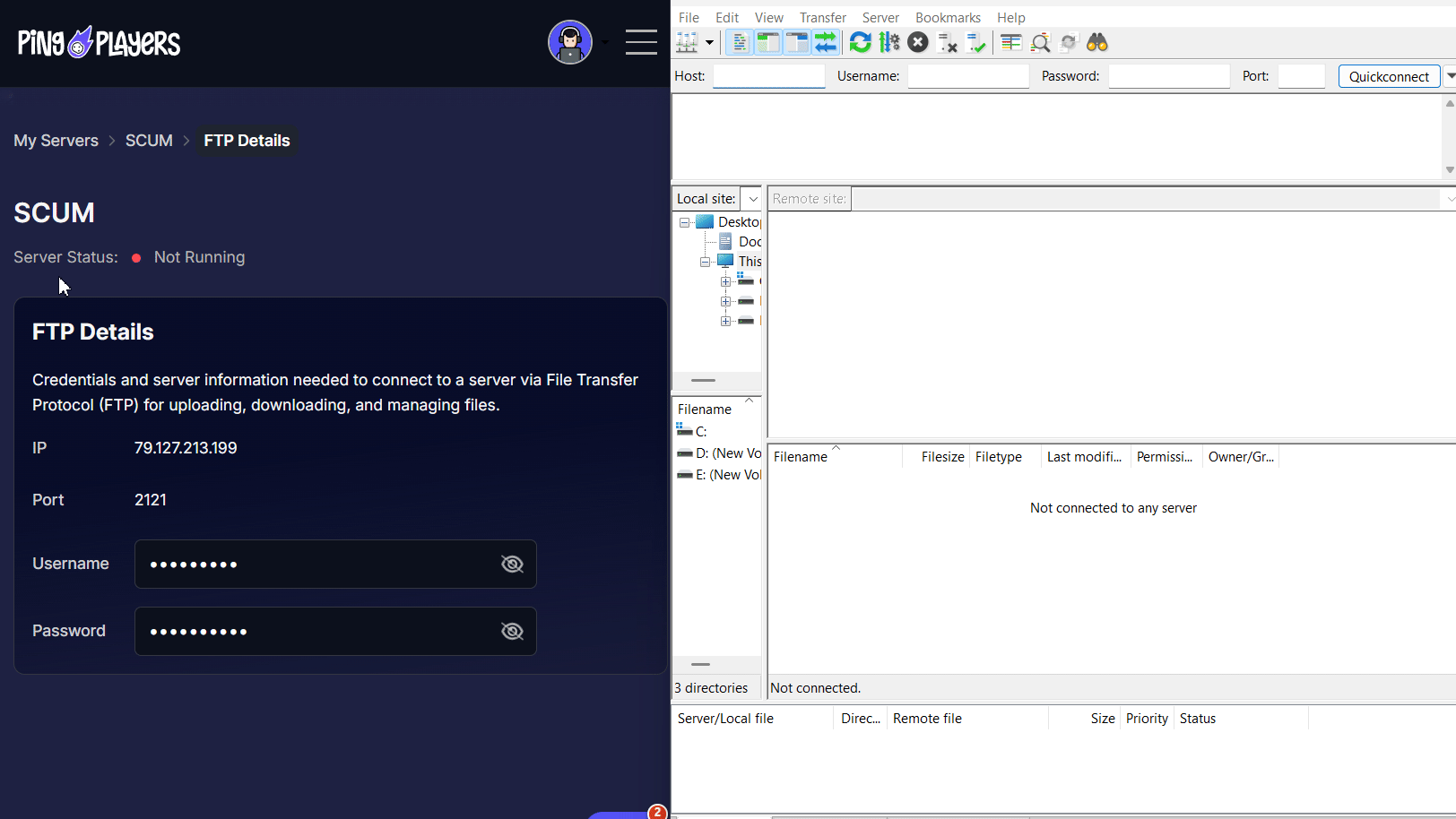
- Upload the saved data files back into the
/Server/SCUM/Saved/SaveFilesfolder.
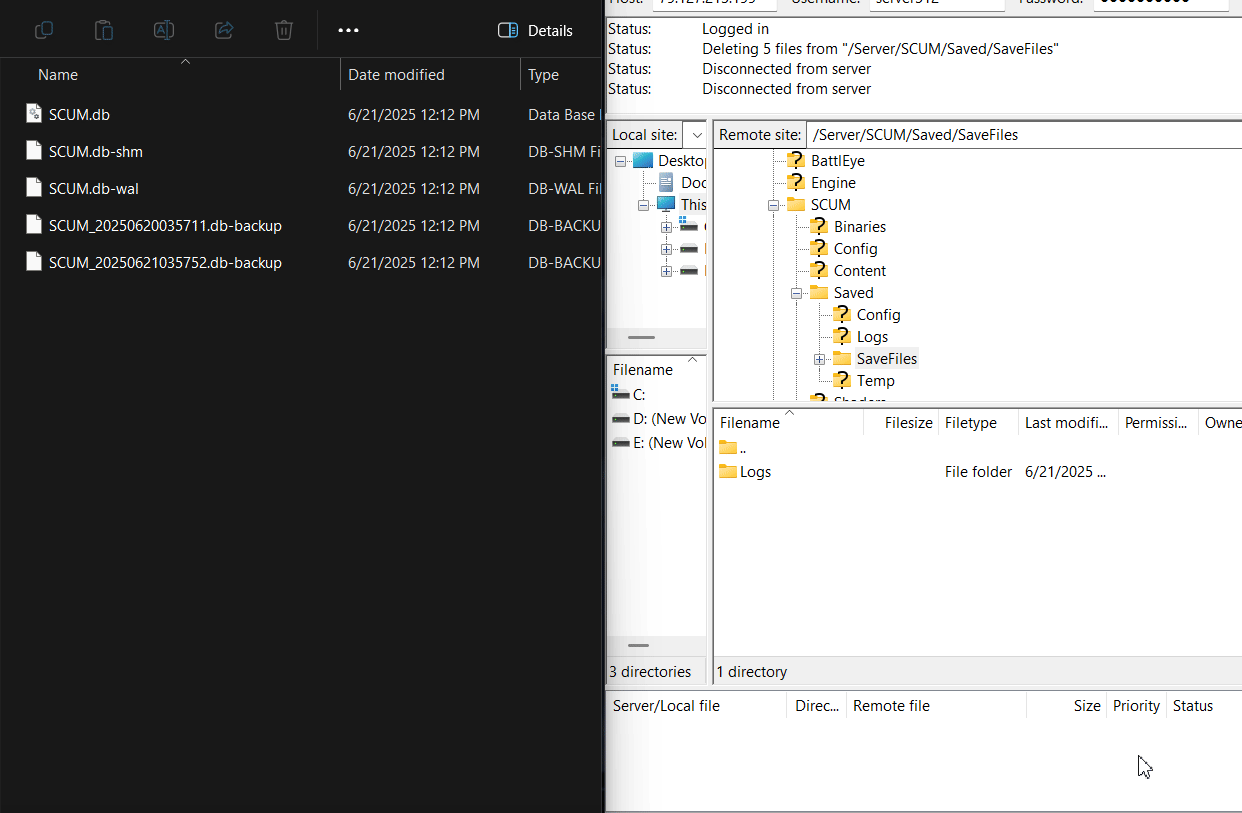
We recommend copying the contents of the configuration files from your backup and pasting them into the corresponding templates to help you quickly configure your server to match its previous setup.
Configuration Templates
Depending on your server configuration, here are the templates available:
- ServerSettings.ini
- AdminUsers.ini
- BannedUsers.ini
- EconomyOverride.json
- ExclusiveUsers.ini
- RaidTimes.json
- ServerSettingsAdminUsers.ini
- SilencedUsers.ini
WhitelistedUsers.ini
You can find these files in /Server/SCUM/Saved/Config/WindowsServer on your source server. Creating new templates on Pingplayers config manager for each respective file will help you have a mirrored server setup, including both data and configurations instantly!
For example,
AdminUsers.inicontains the SteamIDs of players designated as admins, whileServerSettings.inicontains the configurations that rule your server.
- Once you're done transferring the backup, disconnect to FTP, then restart your server by going to Actions, then Restart.
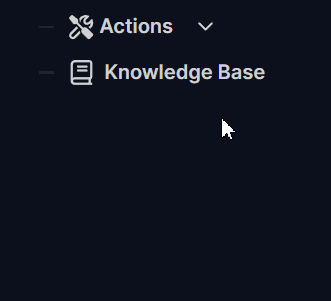
Troubleshooting
In case you encounter issues during the backup process, check the following:
- Ensure your server is completely shut down before proceeding.
- Verify your FTP credentials are correct and you can access the server files.
- If you are using the File Manager, ensure that you are in the proper directory.
Conclusion
Congratulations! You’ve now mastered one of the most critical skills for any server administrator: creating and restoring a complete backup of your SCUM server. With this knowledge, you have total control over your server's data, giving you the peace of mind to experiment and play without the fear of losing everything to an unexpected event. By making this process a regular part of your server maintenance routine, you ensure that your community's progress, player data, and hard-earned loot are always secure.
If you have any questions or need assistance, feel free to reach out to our customer care agents through our live chat or email at [email protected].