Last Update 2025-11-21 15:19:48
How to use Scum Admin Helper on your Server
Setting up and managing your Scum server just got easier with the Scum Admin Helper. This process is straightforward and streamlined, meaning you won’t need to install anything directly on the server itself. Below, we will guide you through the simple steps to get you started.
Becoming a Server Admin
Before using the Scum Admin Helper software, you need to make yourself a server administrator, otherwise the changes made in the app won't be executed.
To achieve this, you'll have to add your Steam ID directly into the server's AdminUsers.ini file, using our “Config Manager” panel.
Example

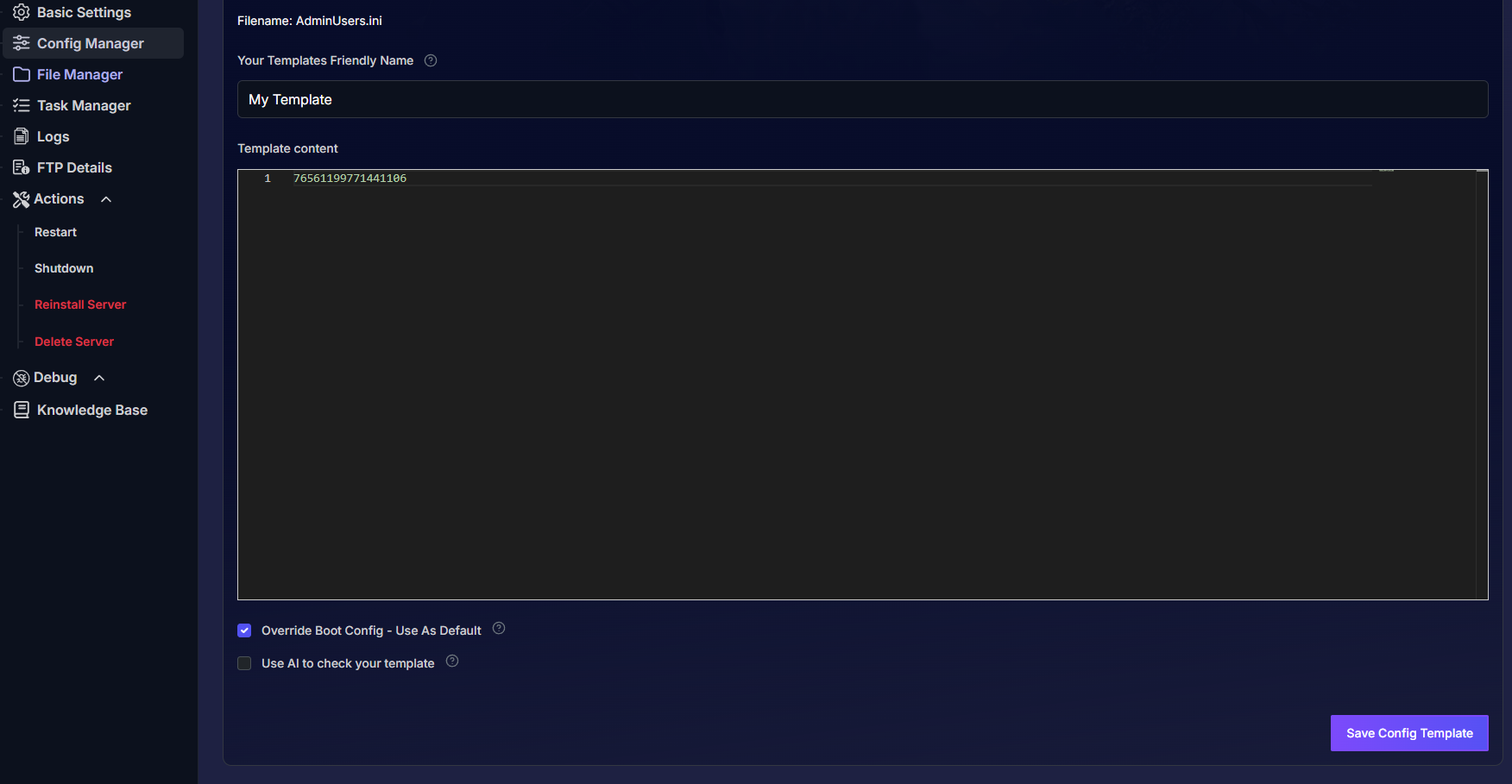
For detailed steps, please refer to our guide on How to Become an Admin on Your Server.
Follow the steps provided in that article to ensure you have the necessary permissions to manage your server.
Steps to Install and Run Scum Admin Helper
- Install the software: Download the Scum Admin Helper from the official website using this link: Scum Admin Helper.
Run it as admin: Once installed, right-click on the application and choose the option to 'Run as administrator' on your local PC.
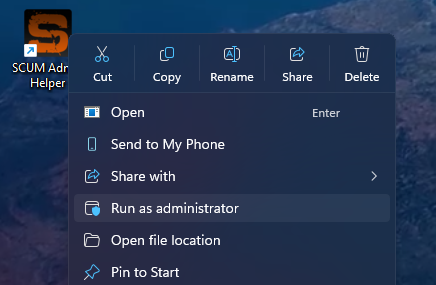
Verify server status: Before we use the Admin Helper app, check if your server is listed on the Battlemetrics website here: Battlemetrics.
In the search menu enter your server's name, select SCUM as the game and click on "Search".
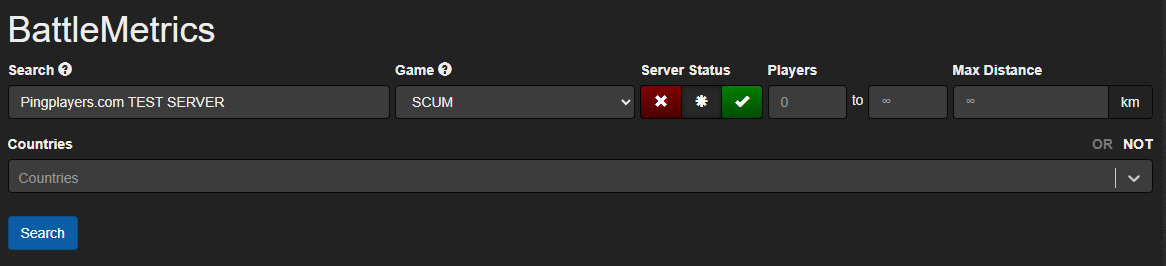
If the server appears on the list, it means that it's ready to be added in the Admin Helper.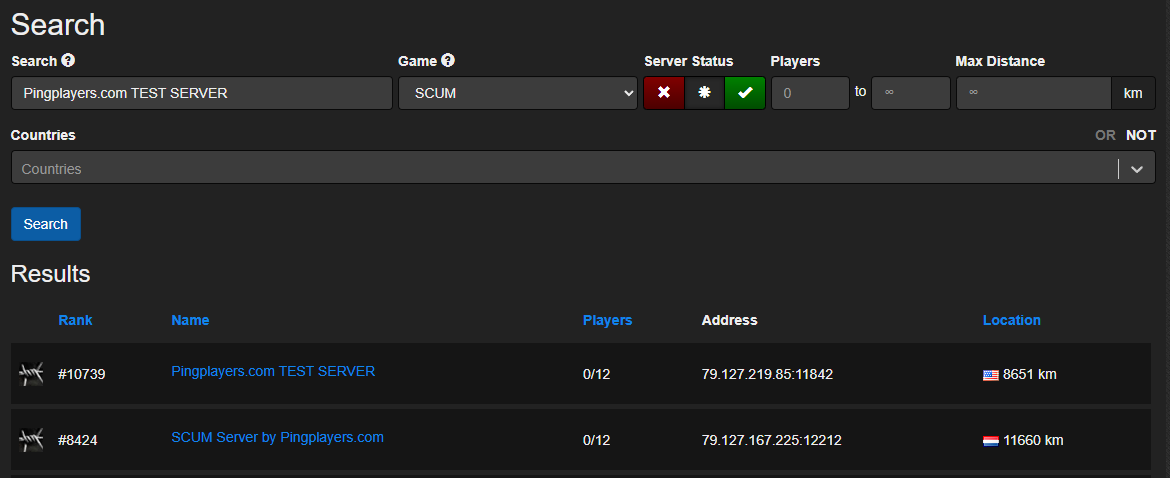
(Note that it takes a couple of minutes for the server to show in Battemetrics, so give it some time if it was created recently)
Link the server: In the Scum Admin Helper application, link your server by using the “Battlemetrics” option located vertically on the right side.
Enable the first option under “Settings” and click on “Server Browser” under "Server List".
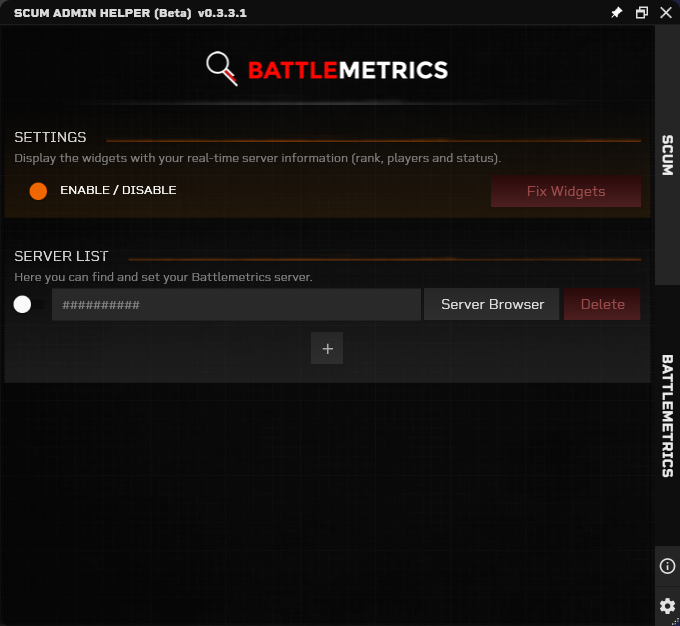
By clicking on “Server Browser” you'll open the Battlemetrics website's server list. Simply search for your server's name and click on it to add it.
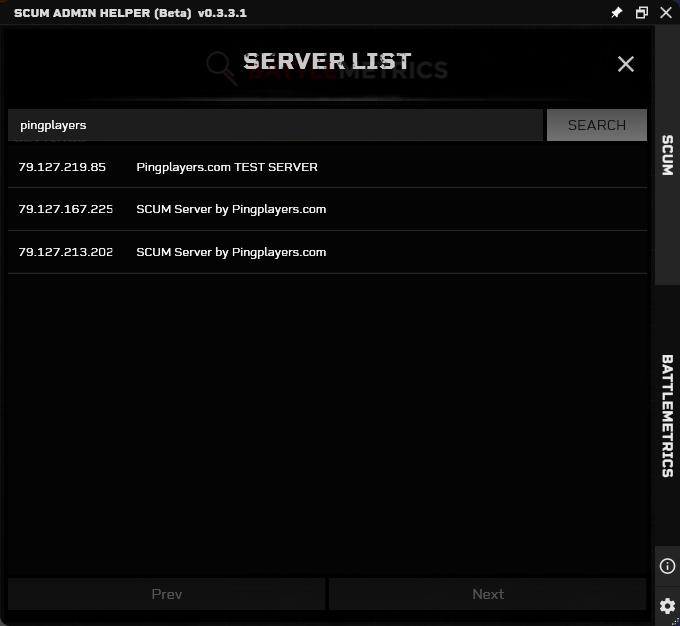
- Manage your server: You can now manage your server using the various Admin Helper menus available in the application. Click on the “SCUM” option on the right side to see all available options.
From here you can teleport, spawn items, change the weather, send announcements and many more.
Important:
For DirectX limits, you have to set your game graphic settings to “Borderless” or “Window” mode to keep the app in foreground.
It's important to understand that this software will execute commands by typing them in-game, using your account.
For example, when spawning an item in the server, the Admin Helper will open your in-game chat and send the command #SpawnItem.
Due to this reason, it's required to have the game open and admin permissions.
Troubleshooting
Here are some common issues you might encounter and their solutions:
- Not being admin to execute commands: Ensure you have correctly followed the steps in the admin guide linked above to make yourself an admin.
- Not linking the server using Battlemetrics: Double-check that your server is listed on Battlemetrics and that you’ve typed the correct name in the Scum Admin Helper.
- Not being able to execute changes in-game: Make sure your game is set to “Borderless” / "Window" and you have admin permissions.
If you have any questions or need assistance, feel free to reach out to our customer care agents through our live chat or email at [email protected]. Happy gaming!