Last Update 2025-06-16 11:55:56
How to Ban Players on Your Squad Server
Maintaining a healthy and enjoyable server environment is one of your most important duties as an admin. A key part of that responsibility is knowing how to effectively remove disruptive players. This guide will detail the two primary methods for banning users from your Squad server: using the quick and direct AdminBan command for in-game situations, and manually editing the Bans.cfg file for more permanent or offline management. Understanding both will give you the flexibility to handle any scenario.
1. Admin Command Method
To use this method, you must first become an admin on the server. Here's a guide explaining how to do that.
After you’ve become an admin, you can execute the command AdminBan in the in-game console or using RCON (Remote Console).
Note that you don’t need admin permissions to use RCON since it automatically has those rights. You can use either the player’s in-game name or their SteamID.
Here’s how it works:
Example command: AdminBan PingPlayers 7D Noob. This would ban the player "PingPlayers" for 7 days with the reason "Noob".
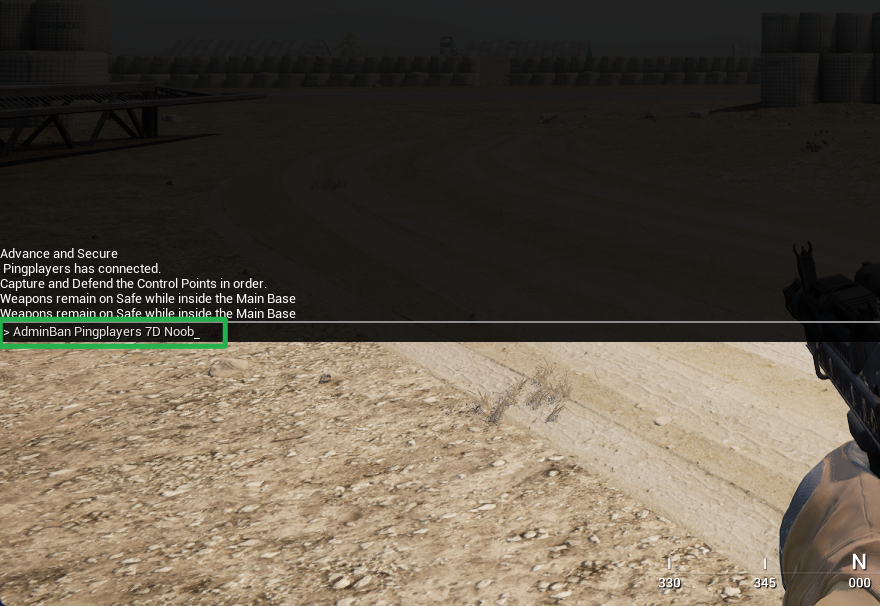
Possible Durations for Bans
- Permanent: Use 0. For example:
AdminBan PingPlayers 0 Noob - X days: Expressed with a D. For example:
AdminBan PingPlayers 6D Noob - X months: Expressed with an M. For example:
AdminBan PingPlayers 2M Noob
Note: The command is not case sensitive, so you can use either d/D or m/M.
2. Bans.cfg Template Method
To add a ban using the template method, you'll need the player's SteamID and a Unix timestamp for when the ban should expire.
Follow these steps:
- Visit EpochConverter and select the desired expiration date for the ban. Click "Human date to Timestamp" and copy the timestamp you see.
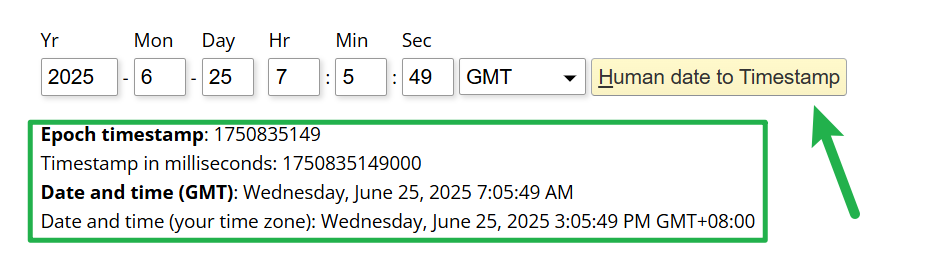
- Note down both the timestamp and the player's SteamID.
- Go to the Config Manager and create a new template for the Bans.cfg file.
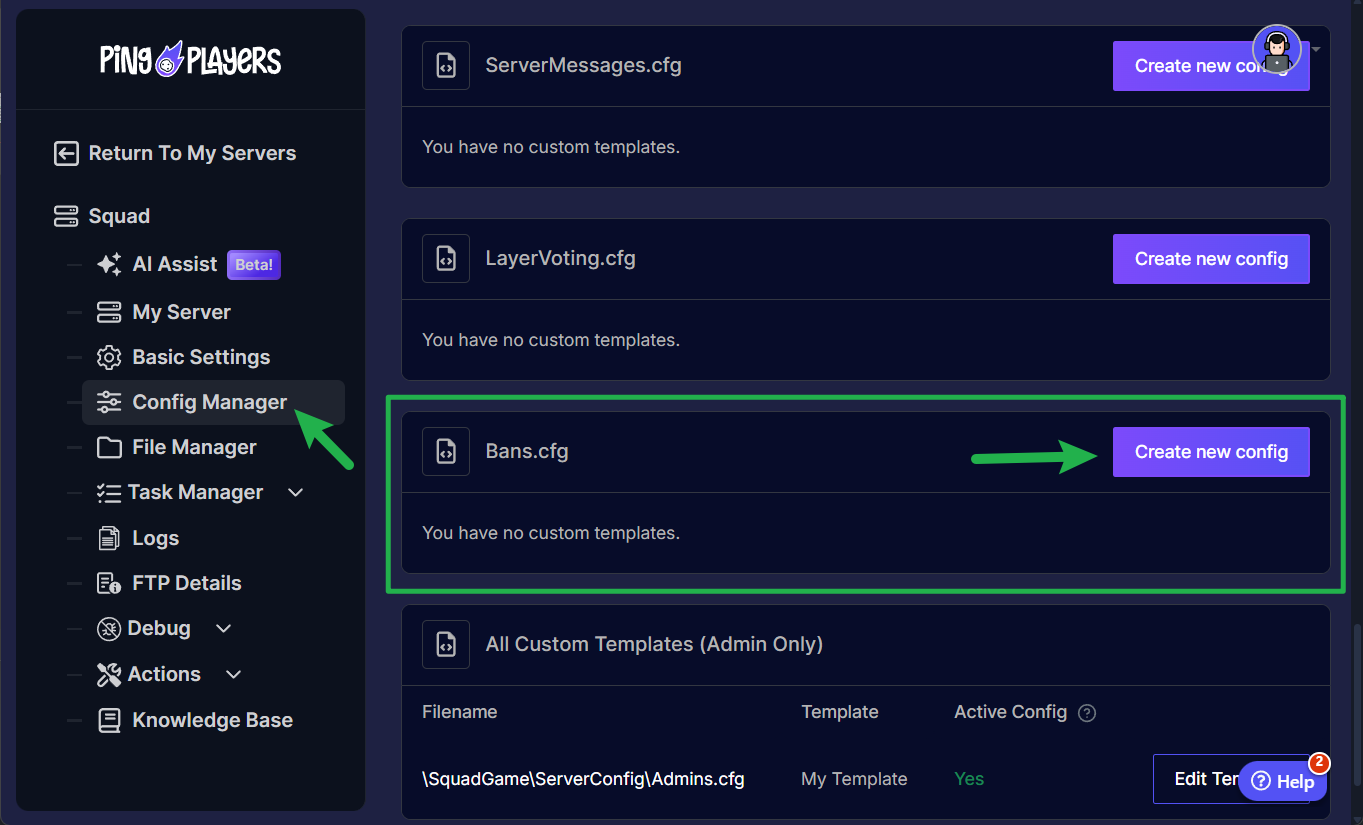
- In the template, add
SteamID:Timestamp //Optional comment, replacing SteamID and Timestamp with the values you gathered. You can write one player per line. Admin details can be included in brackets before and after the SteamID admin nickname[SteamID admin steamid] Banned:banned player steamid:unix timestamp of ban expiration //ban comment.
Here are some examples:
John [SteamID 76561198000000000] Banned:76561198000000001:0 //Permanent ban for cheating
John [SteamID 76561198000000000] Banned:76561198000000002:1750835149 //Team killing
76561198000000003:0 //Manually added ban
76561198000000004:0
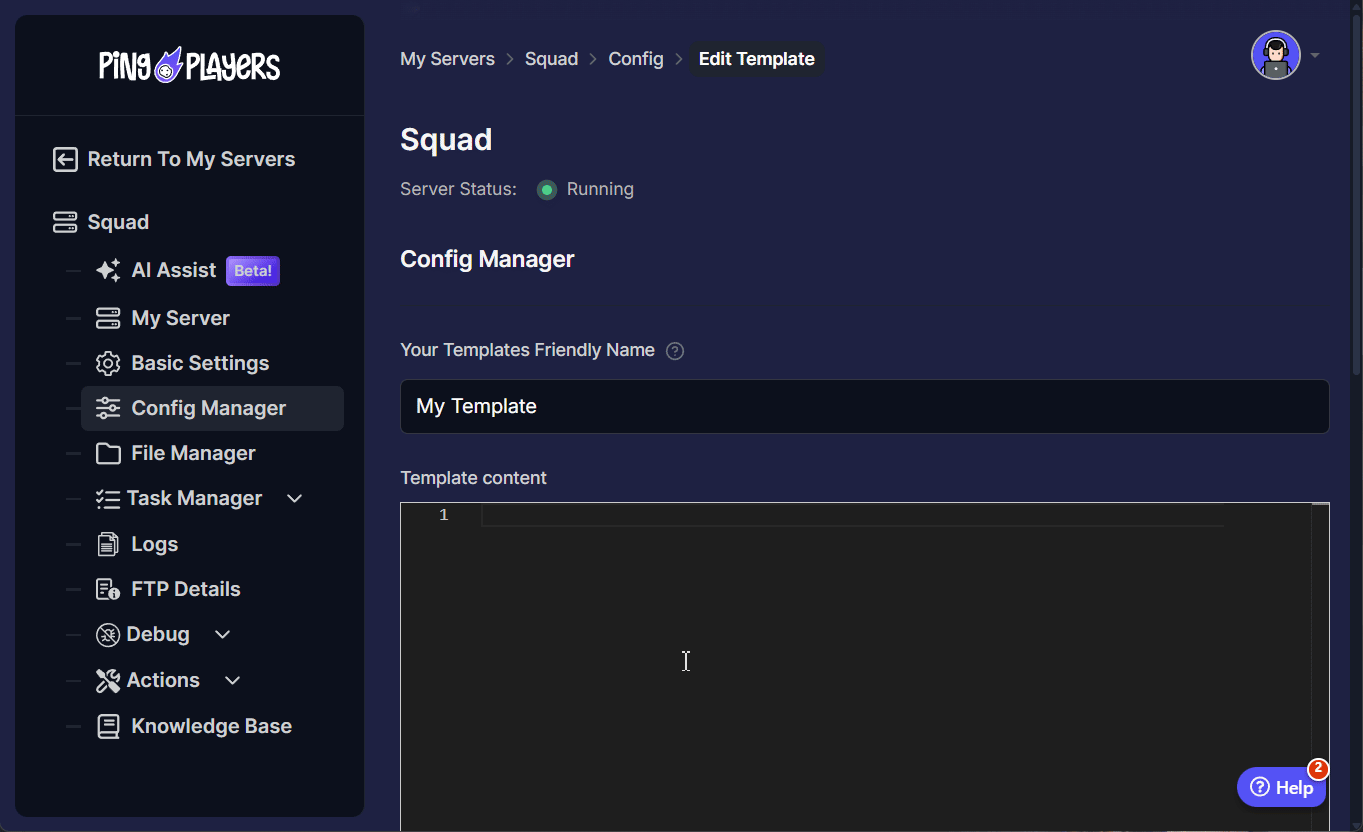
- Save the config template, put a check as well on the Override Boot Config - Use As Default and then restart the server by going to Actions > Restart to apply the changes.
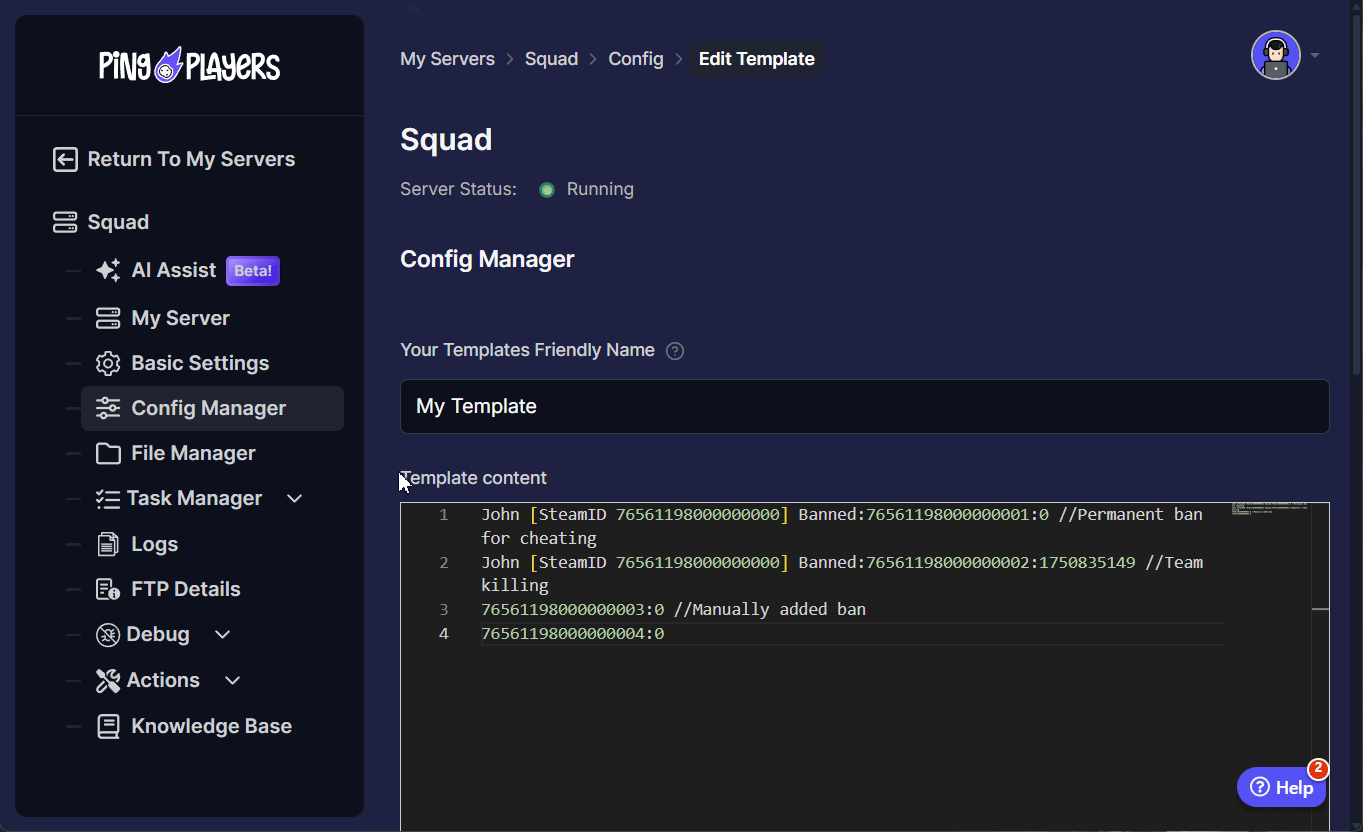
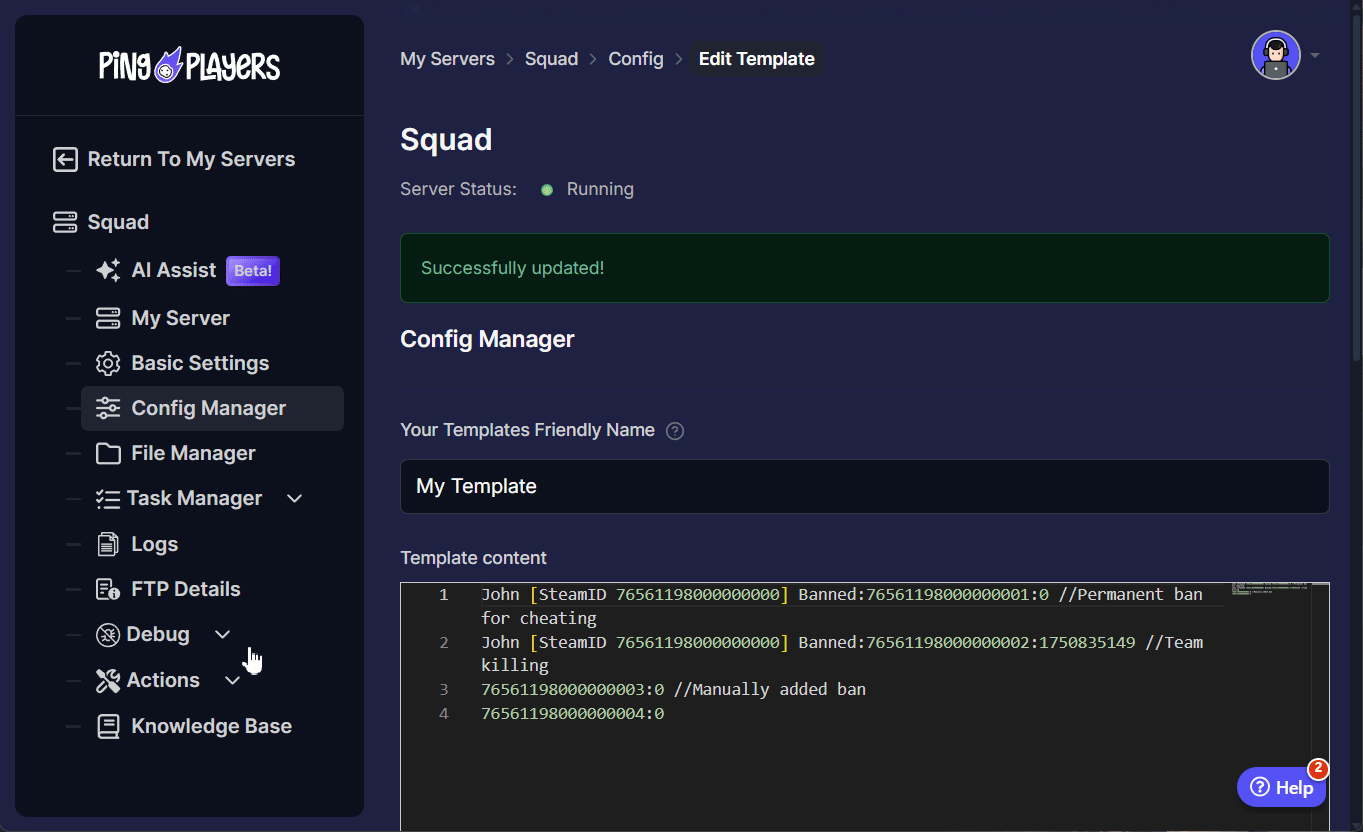
Troubleshooting
If you encounter an issue where a player is not banned, it could be due to a syntax error in the config template. In this case, try using the AdminBan command for instant feedback and troubleshooting.
Conclusion
You are now equipped with the necessary knowledge to handle player bans, a critical aspect of server administration. Whether you need the immediate response of the AdminBan command during a live match or the meticulous control of editing the Bans.cfg file, you have the right tools for the job. Using these methods fairly and consistently is the key to protecting your community and ensuring your server remains a top-tier place to play.
If you have any questions or need assistance, feel free to reach out to our customer care agents through our live chat or email at [email protected].