Last Update 2025-11-21 15:17:15
How to Change the Map and Map Rotation on Your Renown Server
Your Starbound universe is more than just a collection of files; it's a record of every planet explored, every colony built, and every adventure shared. Knowing how to back up this universe is the most important skill for a server admin, allowing you to protect your community's progress, save your world before trying risky mods, or move your entire galactic creation to a new server.
Important Note: Characters are Saved Client-Side Before we begin, it's essential to understand a key aspect of Starbound: player characters are saved on their own computers, not on the server. This guide will show you how to back up and move your universe—the planets, buildings, and the world itself. Your players will always have their own characters when they connect.
This guide will walk you through the simple process of creating a backup and then how to use that backup to restore or migrate your server.
Part 1: How to Create a Backup of Your Universe
Follow these steps to create a complete and safe copy of your server's world.
- Stop Your Server: From your server panel, go to Actions > Shutdown.
This is a mandatory first step to ensure your save files are not in use and won't be corrupted.
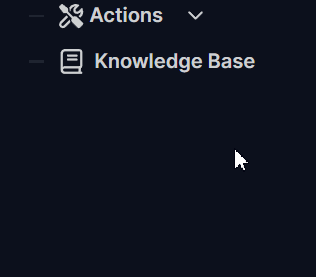
- Connect to Your Server: Open the File Manager from your control panel or connect to your server using FTP.
If you prefer using FTP for file management, you can refer to our detailed guide here.
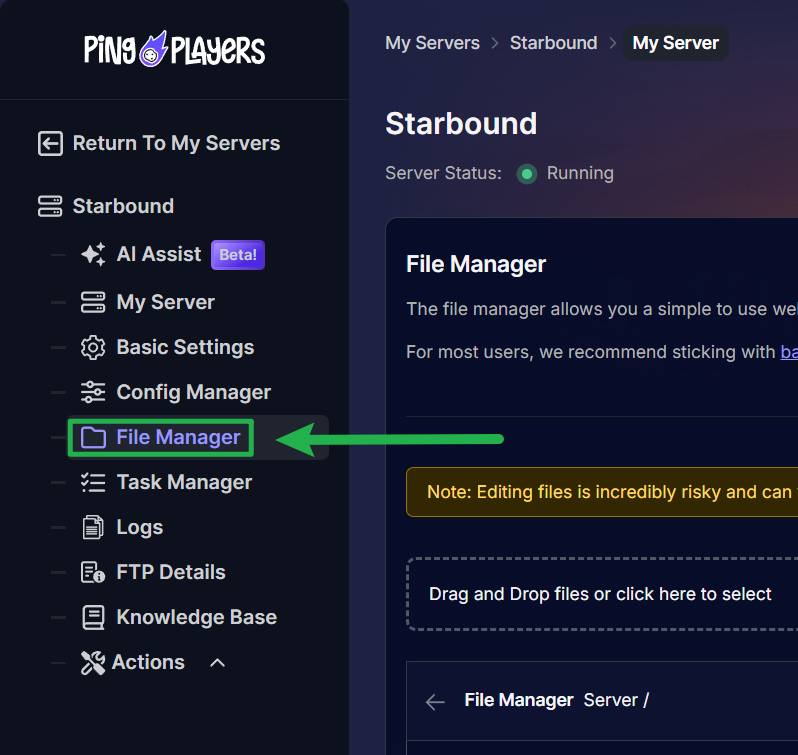
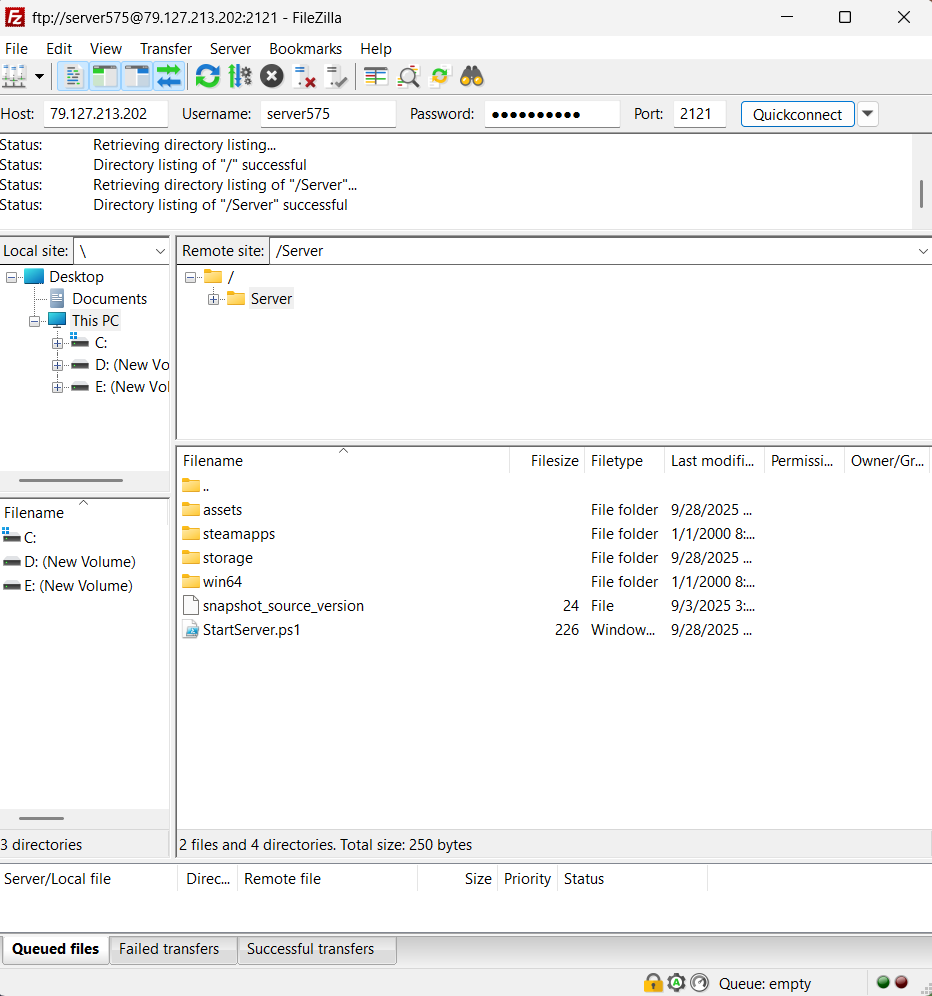
- Locate Your
universeFolder: Navigate to the/storage/directory. Inside this folder, you will find theuniversefolder, which contains all of your world data.
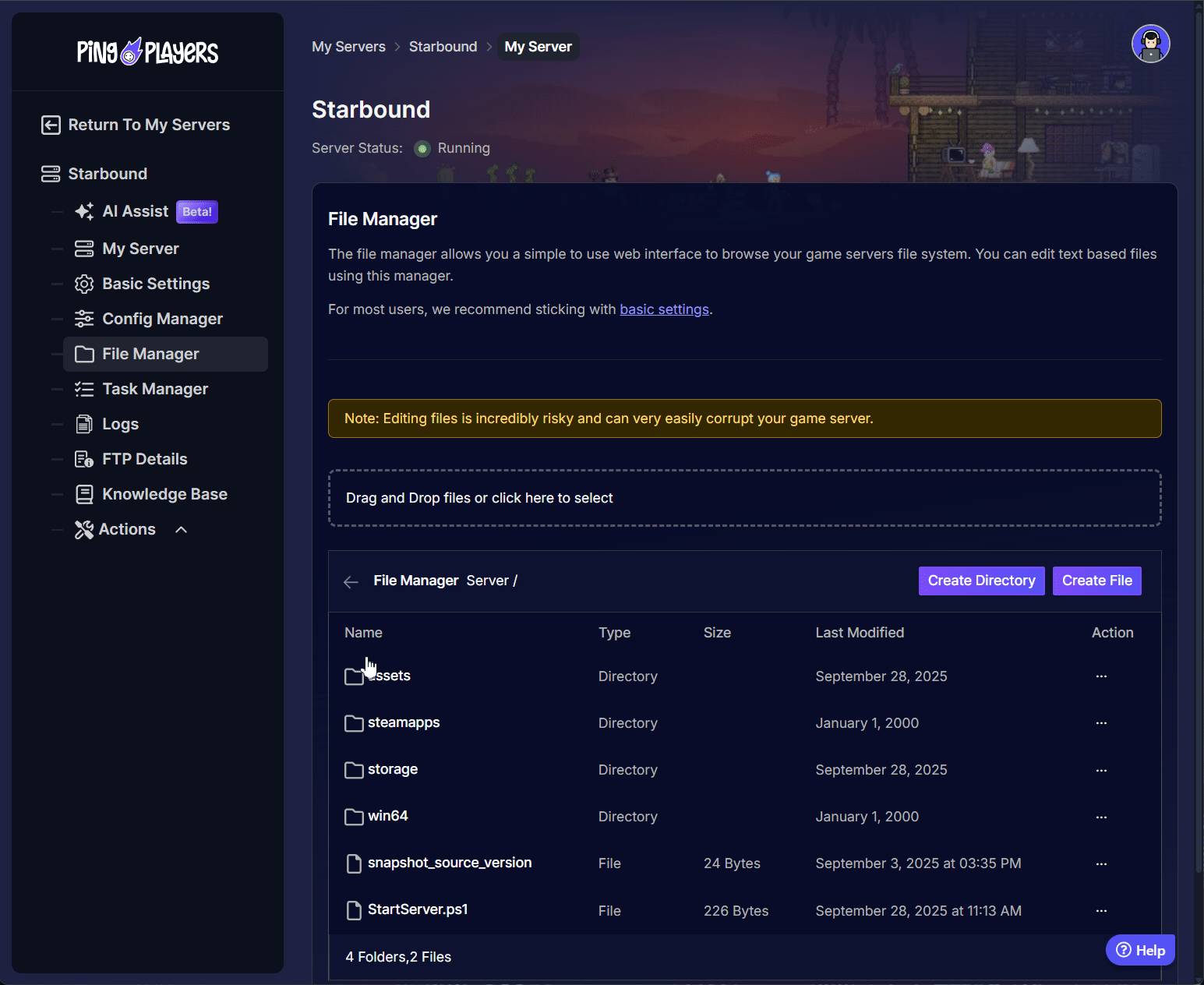
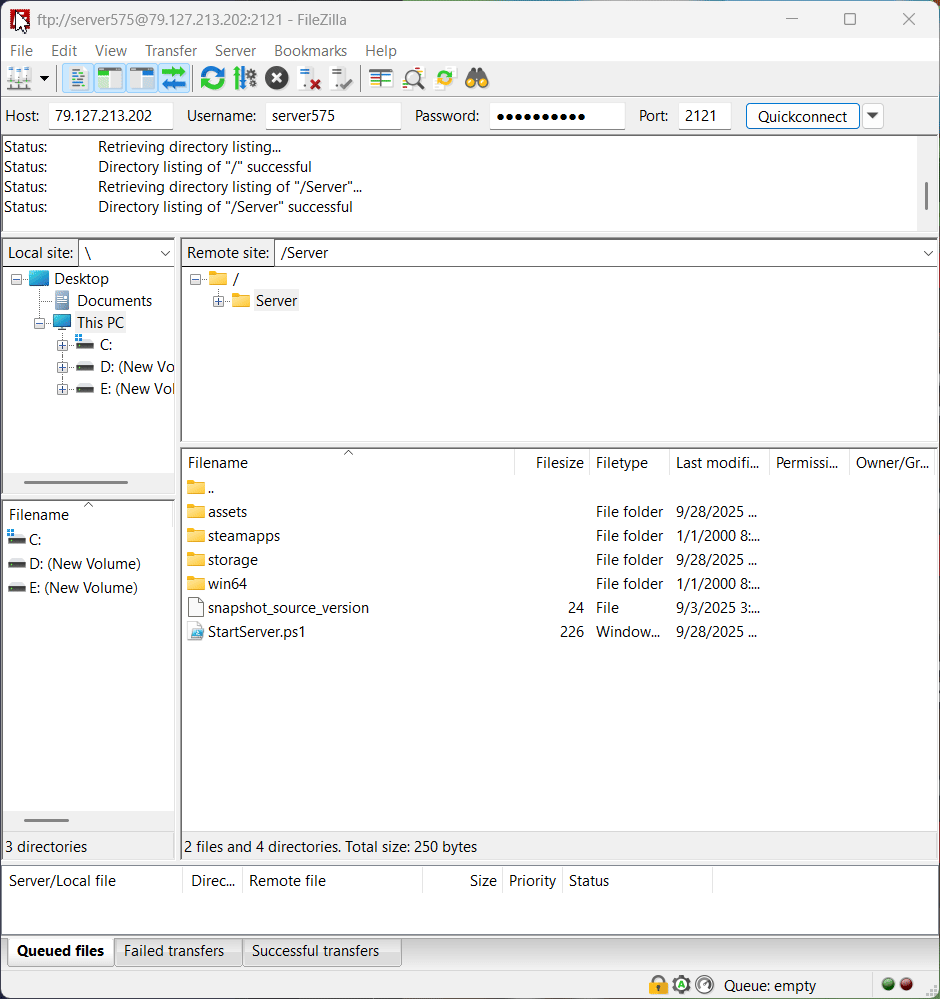
- Download the
universeFolder: Download the entireuniversefolder from your server to your computer.
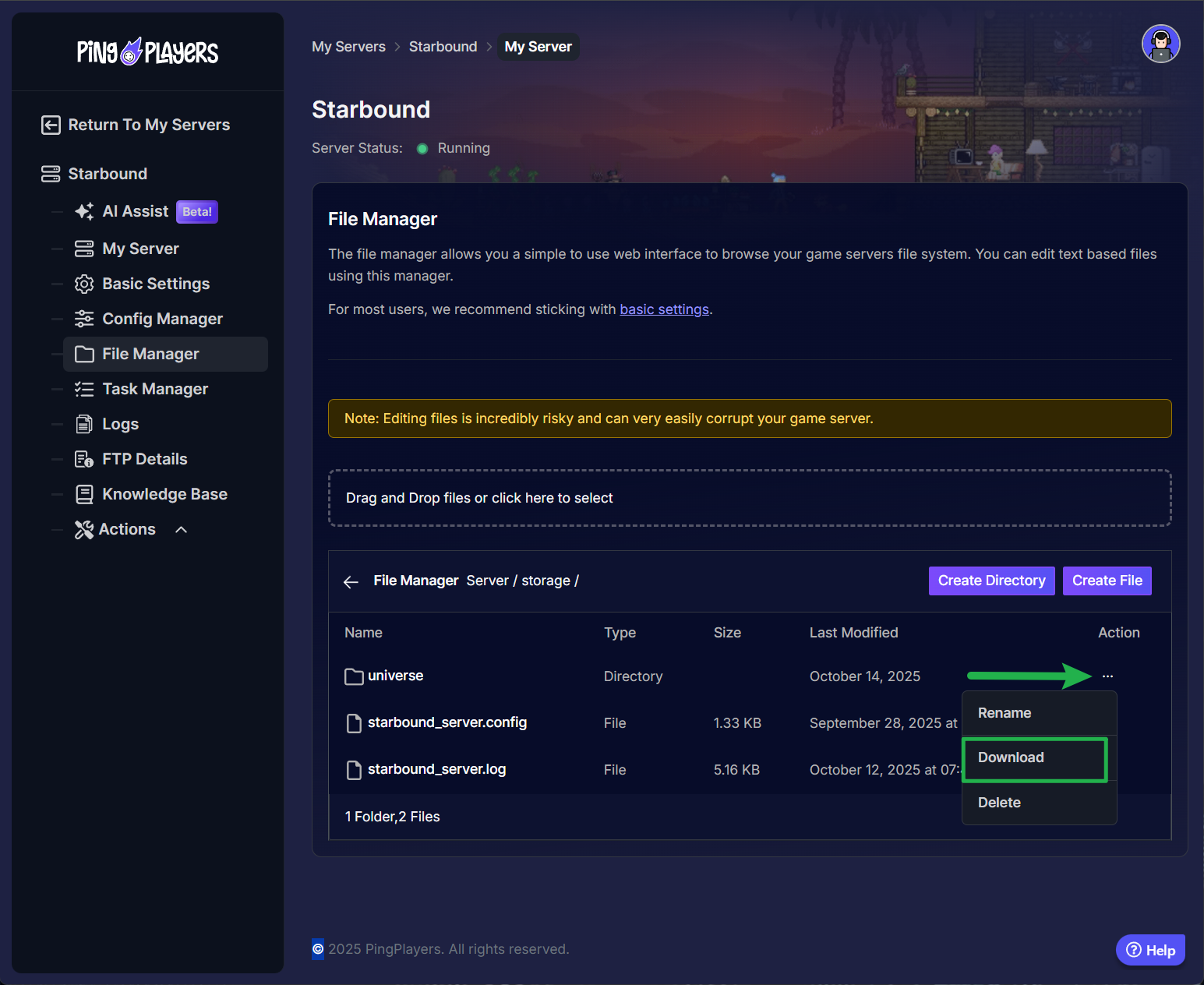
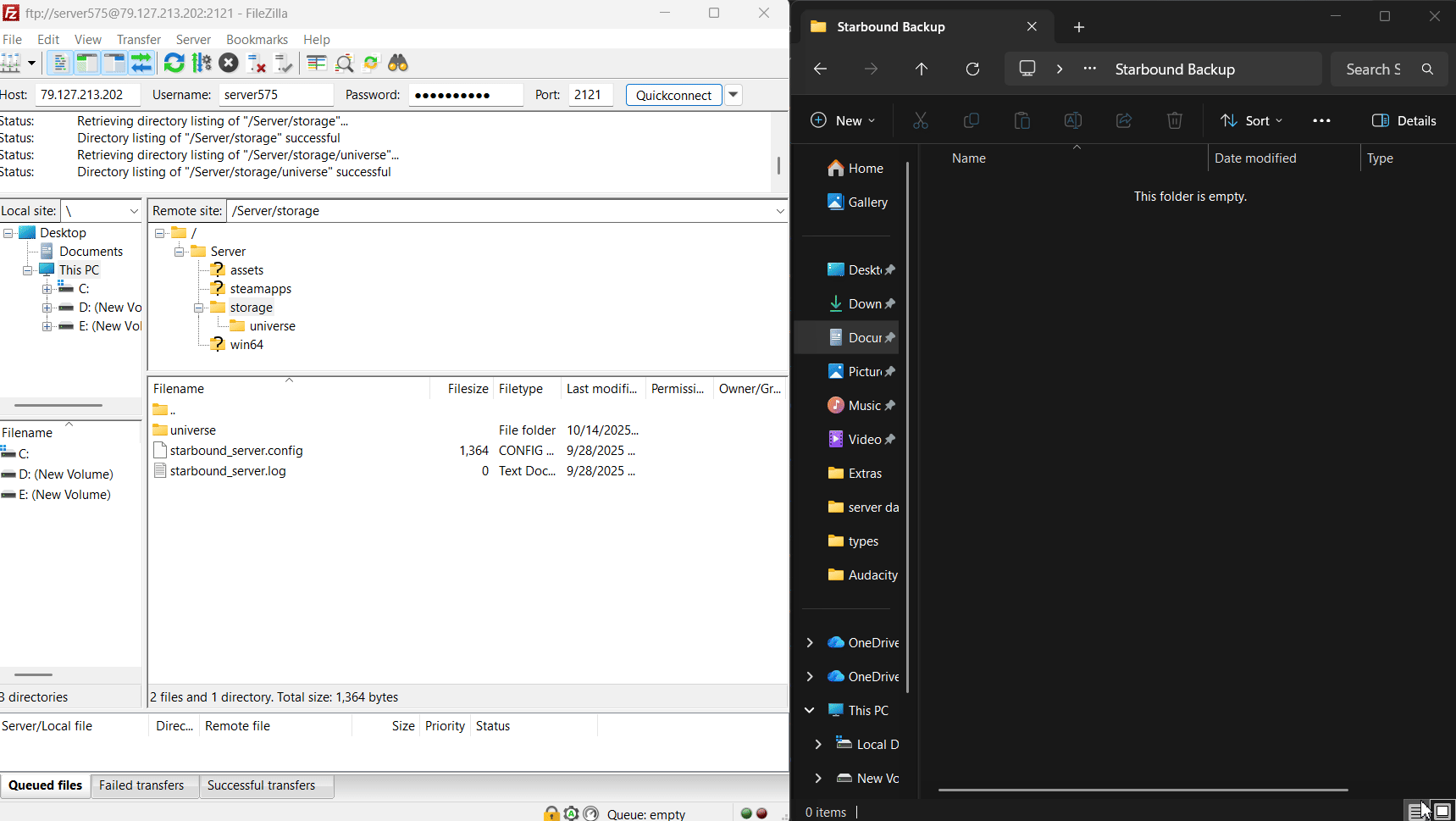
Store Your Backup Safely: Save the downloaded folder to a secure place on your computer.
We recommend renaming it with the current date to keep your backups organized, for example:
Starbound Universe Backup - September 30 2025.
Part 2: How to Restore or Migrate Your Universe
Whether you are recovering from an issue or moving your universe to a new server, this process will restore your world from the backup you created.
- Stop the Destination Server: Ensure the server you are uploading the backup to is fully stopped by going to Actions > Shutdown.
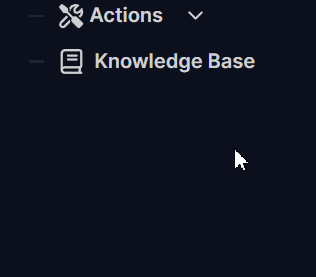
- Connect to the Server Files: Open the File Manager or connect via FTP.
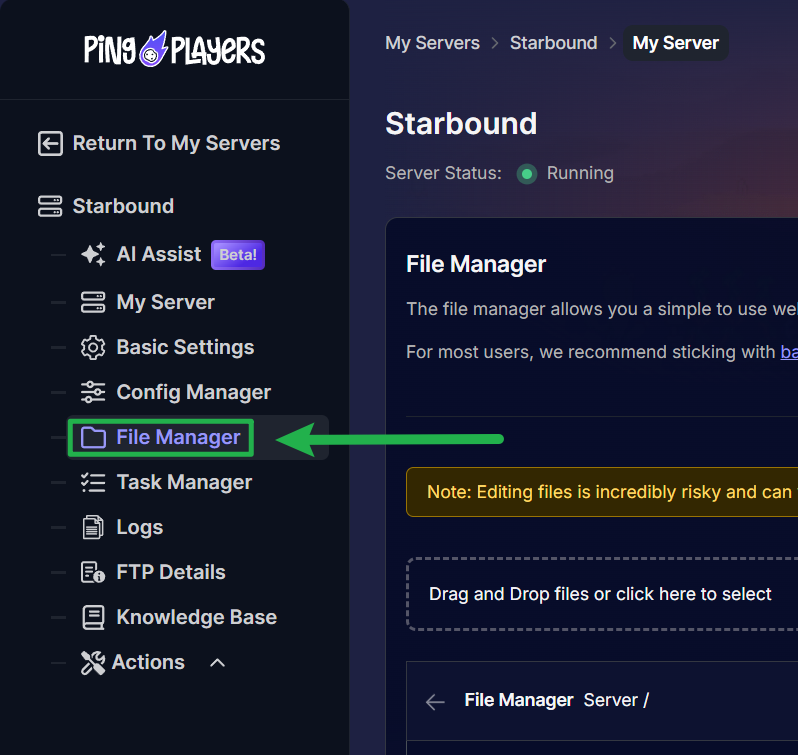
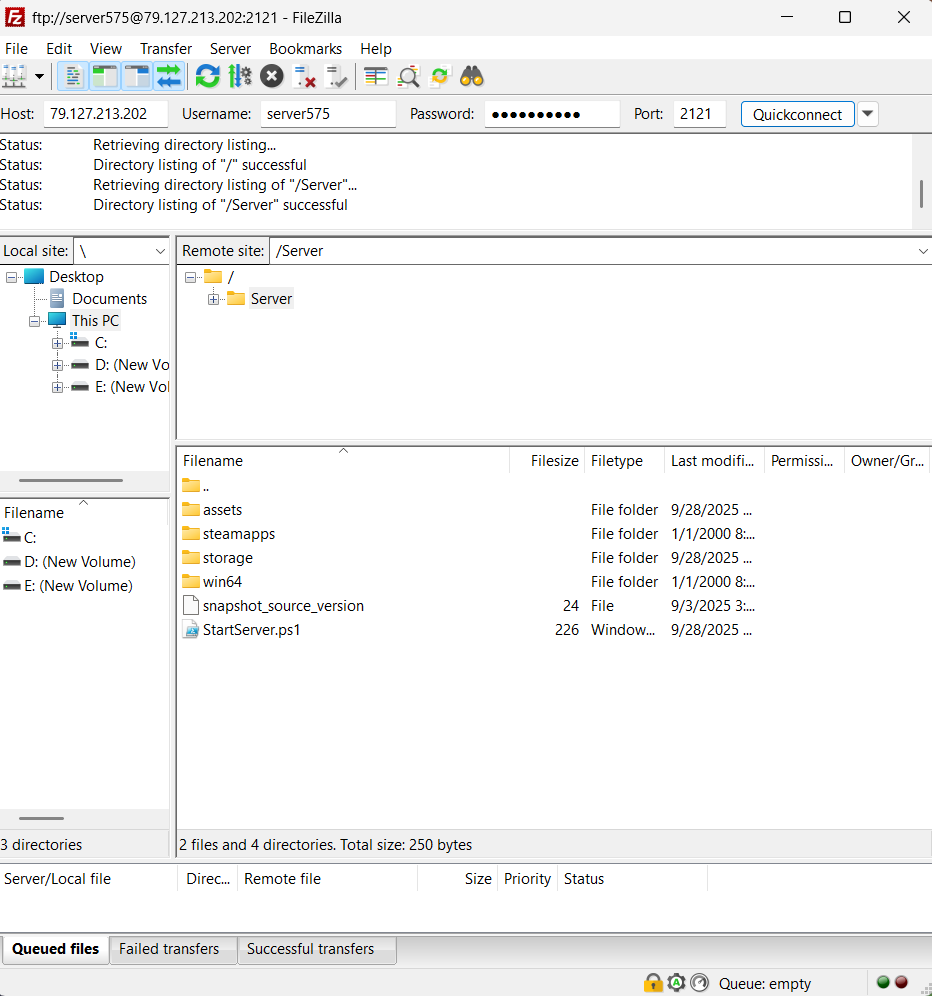
- Rename or Delete the Existing Universe: Navigate to the
/storage/directory. To be safe, we recommend renaming the existinguniversefolder touniverse_oldbefore you upload your backup. Alternatively, you can delete it.
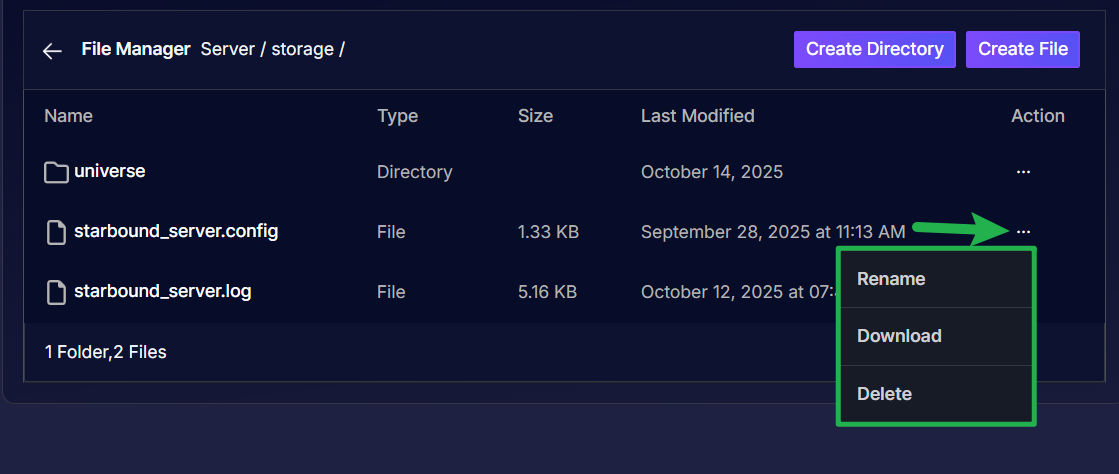
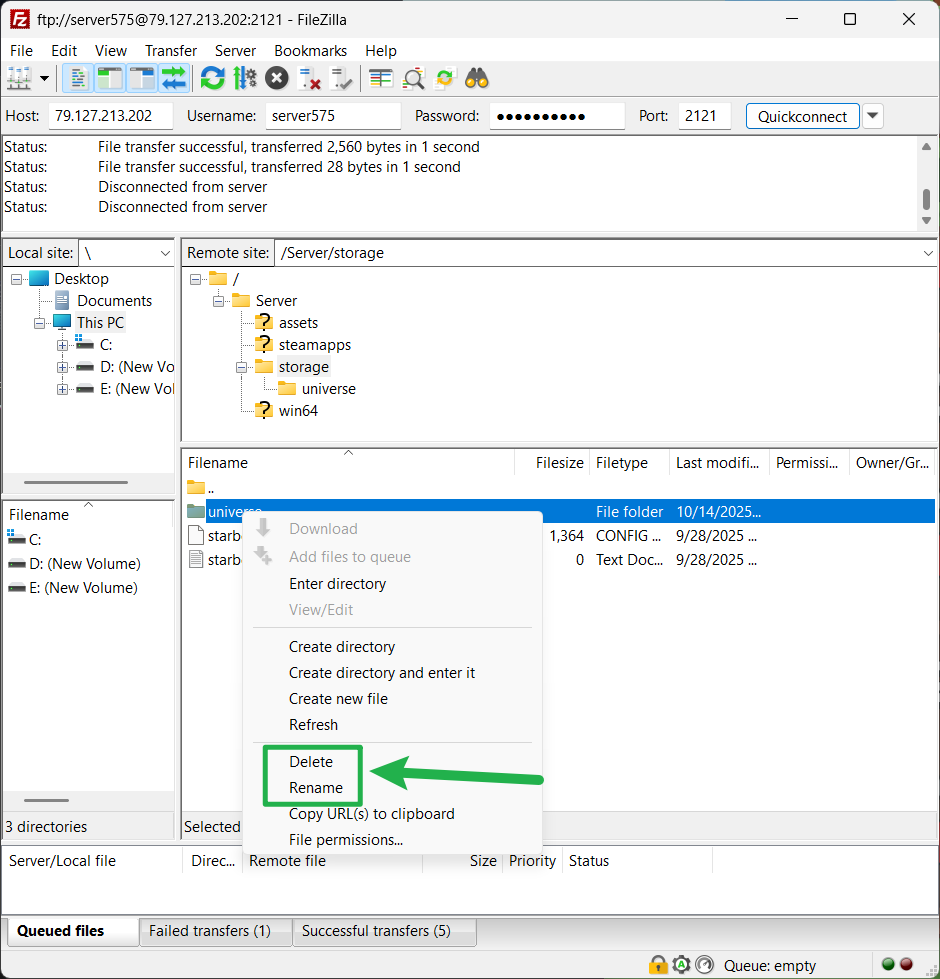
- Upload Your Backup: Upload the
universefolder from your backup on your computer into the server's/storage/directory.
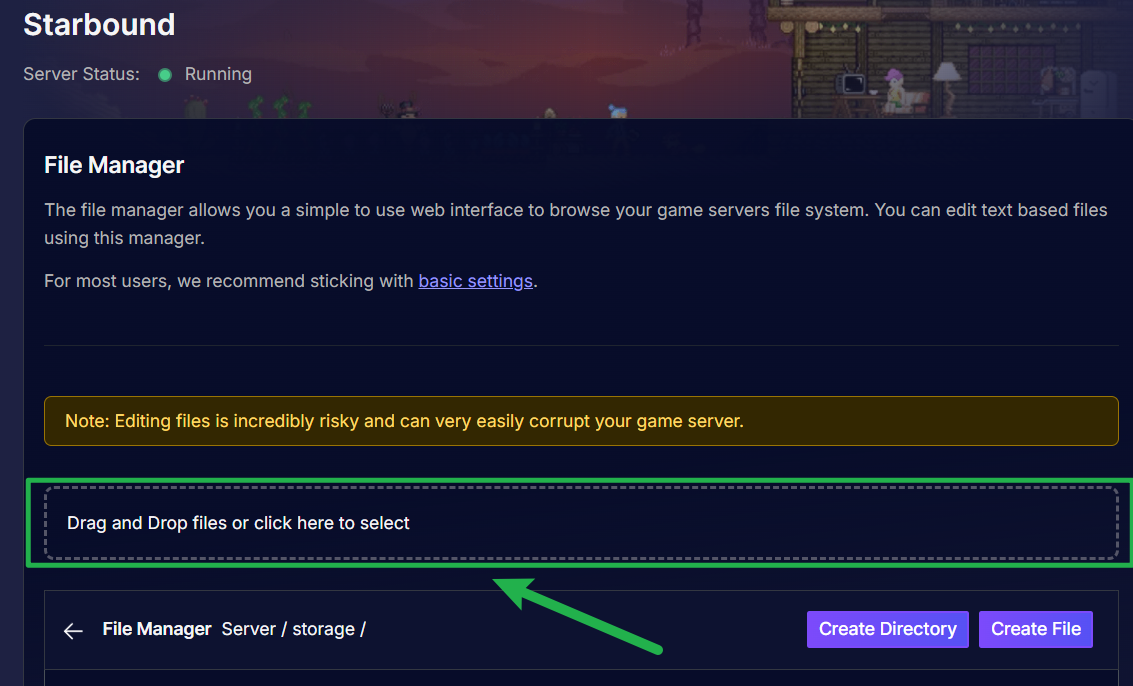
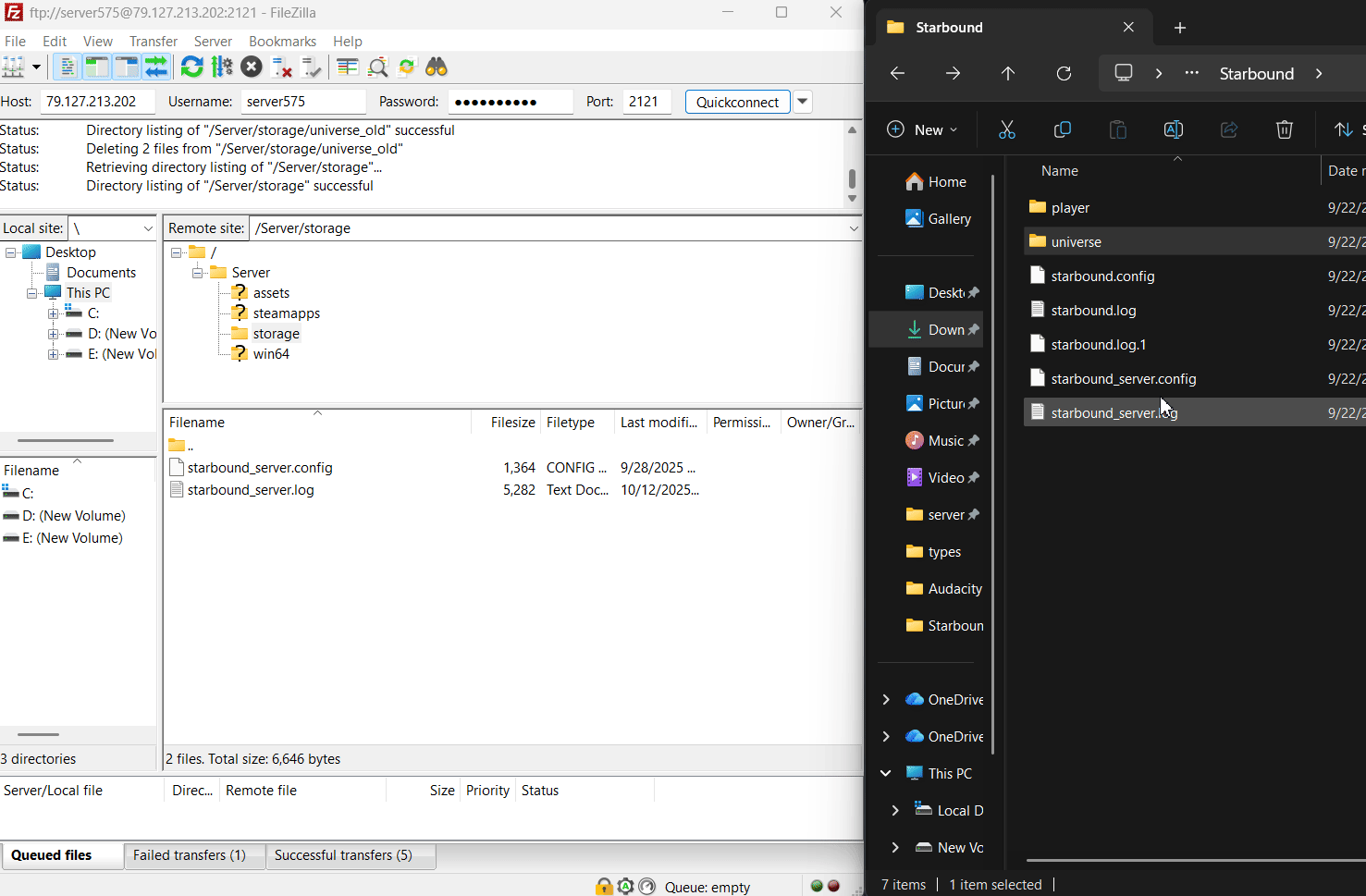
- Restart Your Server: Go to Actions > Restart in your server panel. When your server starts up, it will now be running your restored universe, exactly as it was when you made the backup.
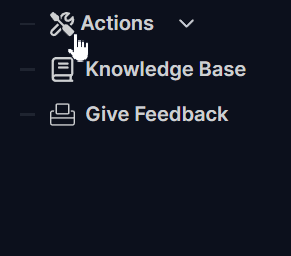
Troubleshooting Common Issues
- I Restored My Universe, but the Old World is Still Loading? This is the most common issue. Run through this checklist:
- Was the server fully stopped? You must stop the server before uploading your backup. If the server is running while you upload, it may ignore or overwrite your changes.
- Did you upload to the correct directory? The
universefolder must be placed directly inside the/storage/directory. - Did you try a second restart? Sometimes a second restart from the control panel is all that's needed for the changes to apply correctly.
- My World Seems Corrupted or Empty After Restoring! This often happens if the backup was created while the server was running, or if the file transfer was interrupted. Always ensure the server is stopped before you download a backup. If the backup folder itself is corrupted, you will need to use an older, healthy backup.
- Players Are Reporting Issues with Their Ship or Quests? This can occur because player data is saved on their computer, while world data is on the server. If you restore an older universe backup, a player who made progress since that backup might have a character file that is now out of sync with the older world. It's best practice to inform your players whenever you restore a backup.
Conclusion
Your universe is now secure! You've mastered the essential skill of backing up and restoring your Starbound world. This gives you the freedom to experiment with mods and the peace of mind that your community's creations are always safe.
Regular backups are the best insurance policy for any galactic explorer.
If you have any questions or need assistance, feel free to reach out to our customer care agents through our live chat or email at [email protected].