Last Update 2025-03-21 13:12:52
How to Backup Your The Isle Evrima Server
Backing up your game server is crucial to ensure that you don't lose any progress or crucial data. This guide will walk you through the steps to back up your The Isle Evrima server, including how to connect through FTP and manage your save files and upload/restore your save from another private server or backup.
1) Shut Down Your Server
Before making any changes to your server files, it's important to shut down your server. Modifying files while the server is running can corrupt data and cause issues.
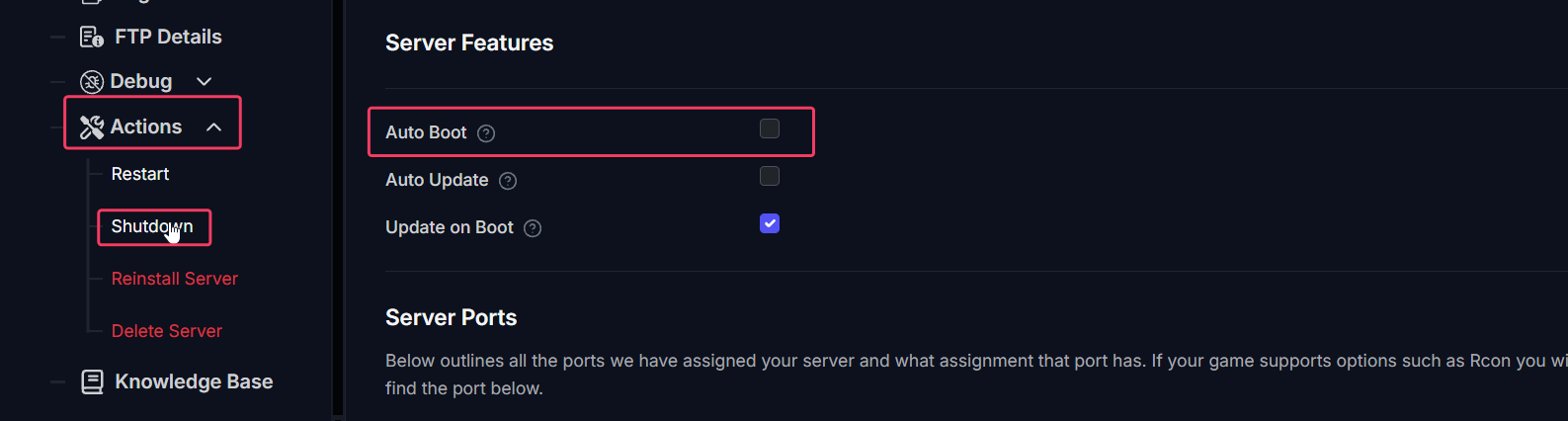
2) Connect to FTP
To connect to your server via FTP (File Transfer Protocol), please follow the detailed instructions in our FTP guide. This will be especially helpful if you are using FTP for the first time.
3) Backup Your Save Files
Once connected to FTP, you can back up your player data by downloading the save files located in /TheIsle/Saved/PlayerData.
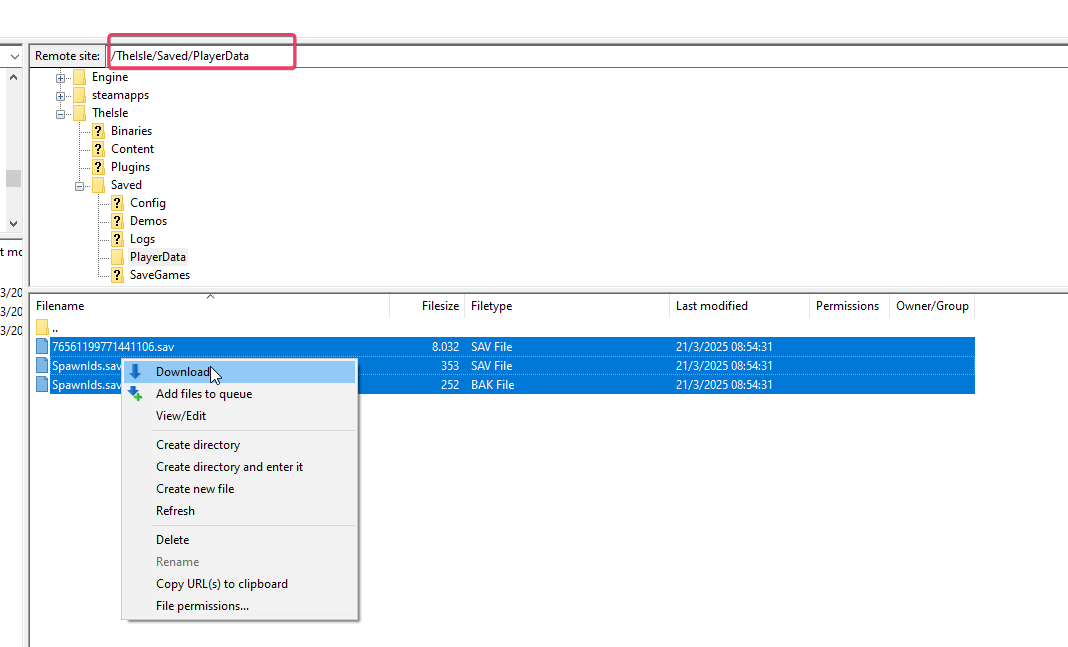
4) Restore Data from Backup (Optional)
To restore from a backup or from another server's save, the process is relatively straightforward:
- Delete the current save files (or move them to a different location).
- Upload your backup saves to the same directory. Make sure that the SteamID in the save file matches the account that will be playing the game.
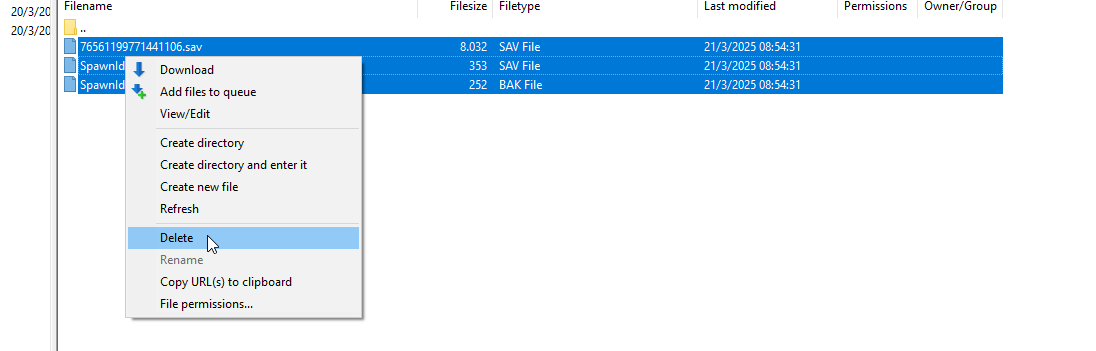
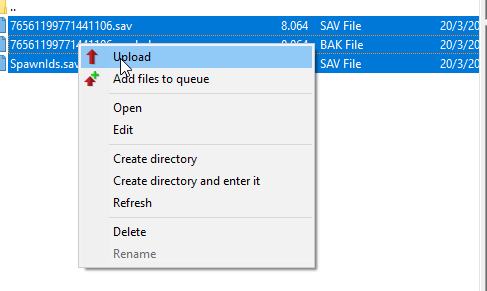
5) Restart Your Server
After restoring your save files, restart your server to apply the changes and continue your gameplay.
Note on Migration Data
Migration data is stored in a different folder, so be sure to back it up as well if you want to restore it. It can be found in /TheIsle/Saved/SaveGames.
Troubleshooting
If you encounter issues while backing up or restoring your server data, here are some potential problems you may face:
- Cannot Connect to FTP: Ensure your FTP credentials are correct and your firewall isn't blocking the connection.
- Data Corruption: This can happen if changes are made while the server is running. Always shut down the server before any modifications.
- Missing Save Files: If save files do not appear where expected, double-check the paths provided to ensure you are accessing the correct directory.
If you encounter any issues or have further questions, feel free to contact our support team for assistance!