Last Update 2025-11-21 15:14:50
How to Back up and Migrate your Lord of the Rings: Return to Moria Server Data
Managing your server files is an essential task for any game server owner. Whether you want to back up your current world or migrate from another server, it's easy to manage server files through the File Manager or FTP.
Before you modify any server files through FTP or the File Manager, ensure that you shut down your server. This is crucial as modifying files while the server is running can corrupt your server data and potentially break it.
There are 2 methods to achieve this, either using a FTP connection with a software, or using our File Manager feature in our website.
For the porpuse of this guide, we'll use our File Manager feature.
Connecting Through FTP
If you are new to FTP, don’t worry! You can find a detailed guide on how to connect using FTP here. This guide will help you through the process step by step.
Backing Up a Server Save
Shut down your server:
Click on “Actions” > “Shutdown” on the left panel, in the server's configuration panel.
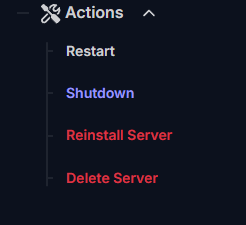
- Locate your saved folder:
Go to File Manager on the side menu or connect to FTP. Find the folder/Server/Moria/Saved/SaveGamesDedicated/. Download your world:
You can either download the entireSaveGamesDedicatedfolder or save each file inside of it individually. To download the files, click on the 3 dots on the far right side of it.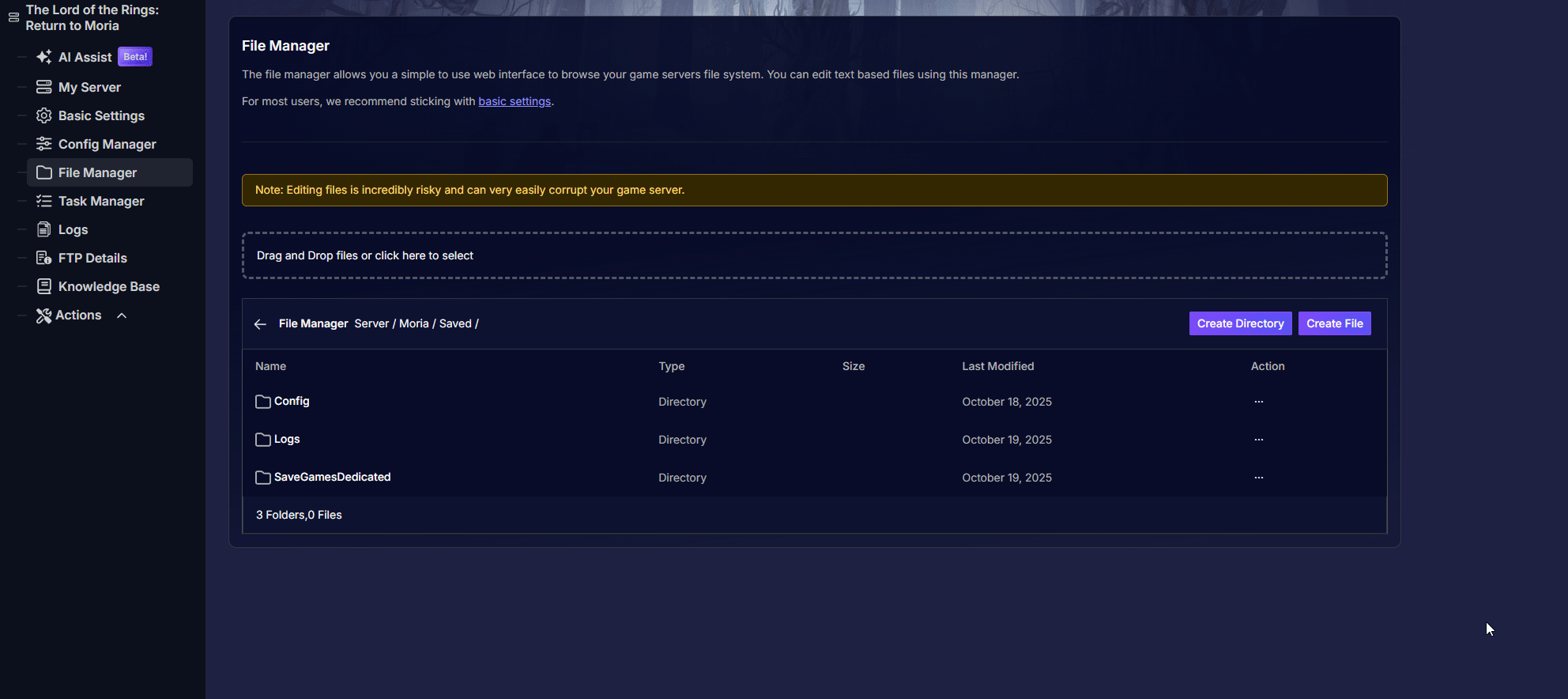
- Restart the server:
That's it, now you have a backup of your current progression, in your local PC. Restart the server to keep playing on it.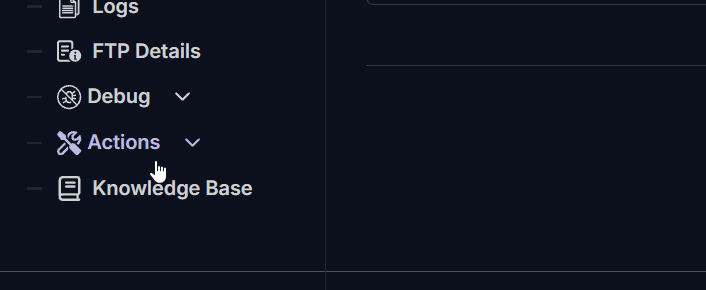
Uploading a Local Save
If you have a local or server save that you want to use on your server, here are the steps to upload it.
Before we begin, ensure that your server is offline by pressing on “Actions” > “ShutDown”.
The world saves are located at:
/Server/Moria/Saved/SaveGamesDedicated/. Each savefile contains world data and starts with MW_.
- On your local machine, open your save folder in
%localappdata%\Moria\Saved- If you don't know to achieve this, click on the Windows icon at the taskbar and type “Run” to execute that app.
Once here, type “%appdata%" and press Enter. It should open a folder in your screen.
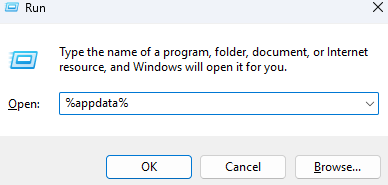
- Make sure you're under
\%appdata%\Localand locate the Moria > Saved folder.
- Find your save folder depending on the platform you play on, either SaveGamesSteam or SaveGamesEpic.
Locate the files starting with
MW_, and use File Manager or FTP to upload them into the server's/Server/Moria/Saved/SaveGamesDedicated/folder.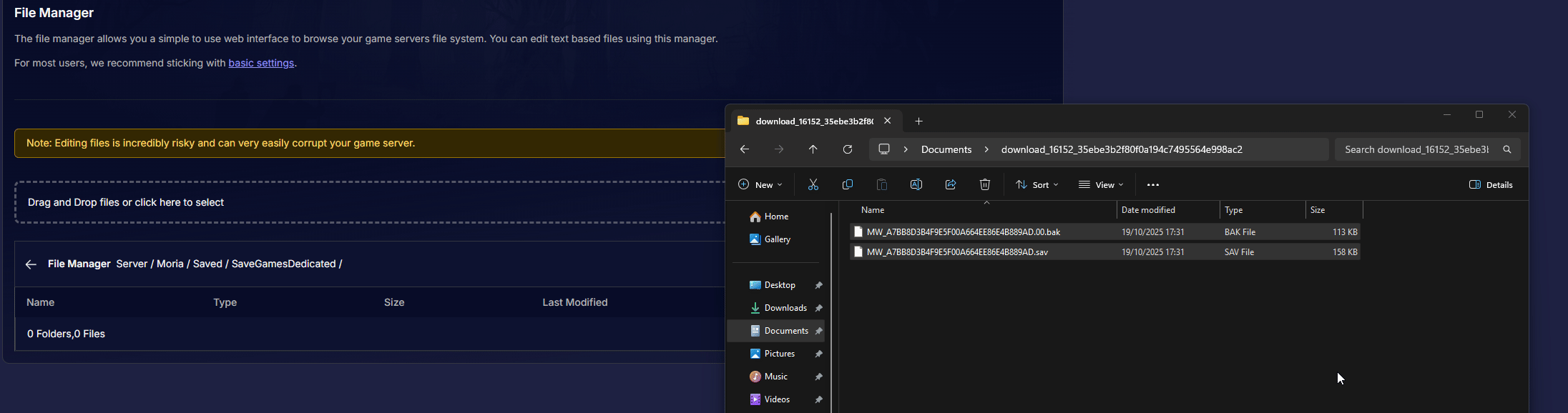
Now, copy the name of the save file that has a “.sav” (without the .sav extension) and insert it in the Optional World File variable under the Basic Settings.
For example, if the file is MW_A7BB8D3B4F9E5F00A664EE86E4B889AD.sav, write MW_A7BB8D3B4F9E5F00A664EE86E4B889AD in the variable.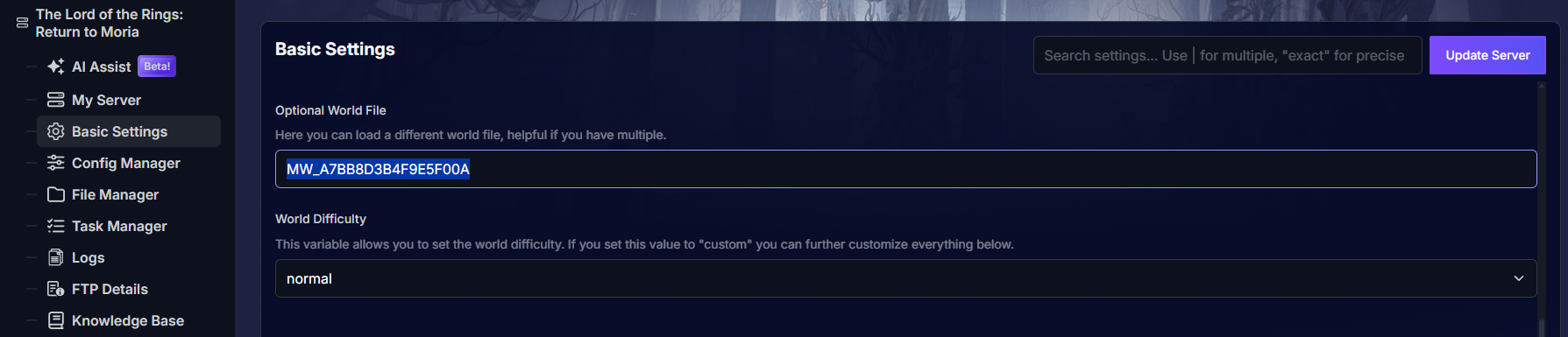
Save the changes by clicking on Update Server and restart the server to boot your custom save.
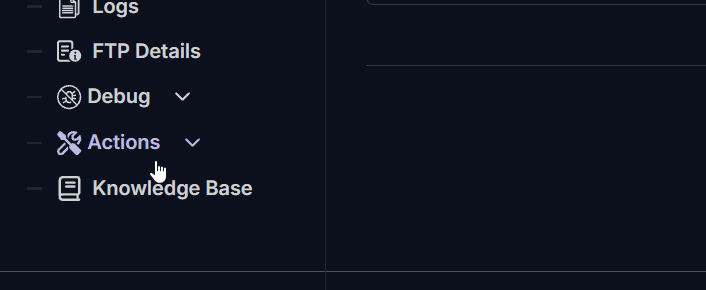
Troubleshooting
If you encounter any issues, here are some possible scenarios:
- If you try to upload or delete files while the server is running, the process may fail. Always ensure the server is shut down.
- If the wrong save file was uploaded, be sure it is a world save. Verify that the save file starts with
MW_.
If you have any questions or need assistance, feel free to reach out to our customer care agents through our live chat or email at [email protected].
Happy gaming!