Last Update 2025-11-21 15:15:07
How to Manage Permissions in your Return to Moria Server
As the Lord of your own Dwarven hall, you decide the rules of your new kingdom. Who is allowed to join your fellowship? Who gets to build in the great halls, and who can access the clan's precious resource hoard? This is the core of managing your community.
In Return to Moria, this power is all managed through a single, powerful file: MoriaserverPermissions.txt. This guide will show you how to read, edit, and master this file to establish order in your realm and forge your ideal Dwarven society.
Available Permission Options
Here are the official decrees you can issue. Use this list as a reference to set the rules for specific players, or to establish the default law for your entire hall.
| Permission | Description | Example |
|---|---|---|
Blocked | Prevents joining the server. | Pingplayers = Blocked |
Default | Inherits default access for the player. | PlayerOne = Default |
NoConstruction | Prevents players from constructing. | PlayerTwo = NoConstruction |
QuickBuild | Allows players to construct rapidly. | PlayerThree = QuickBuild |
AllConstruction | Grants permission for all types of construction. | PlayerFour = AllConstruction |
NoStorage | Prevents players from using storage. | PlayerFive = NoStorage |
AllStorage | Allows players to access all storage. | PlayerSix = AllStorage |
AllConstruction AllStorage | Allows any connected players to access all storage and all types of construction. | Default = AllConstruction,AllStorage |
Steps to Modify Permissions
Follow these steps to safely edit your server's permissions.
- Stop Your Server First, and most importantly, navigate to Actions > Shutdown in your server panel. Editing configuration files while the server is running can cause your changes to be overwritten or lead to file corruption.
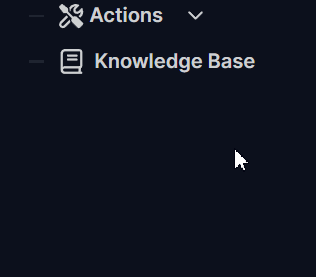
- Find and Open the Permissions File Using the File Manager or your preferred FTP client, navigate to your server's root directory, and open the
MoriaserverPermissions.txtfile for editing.
To know more about connecting to FTP, you can follow the guide on this link.
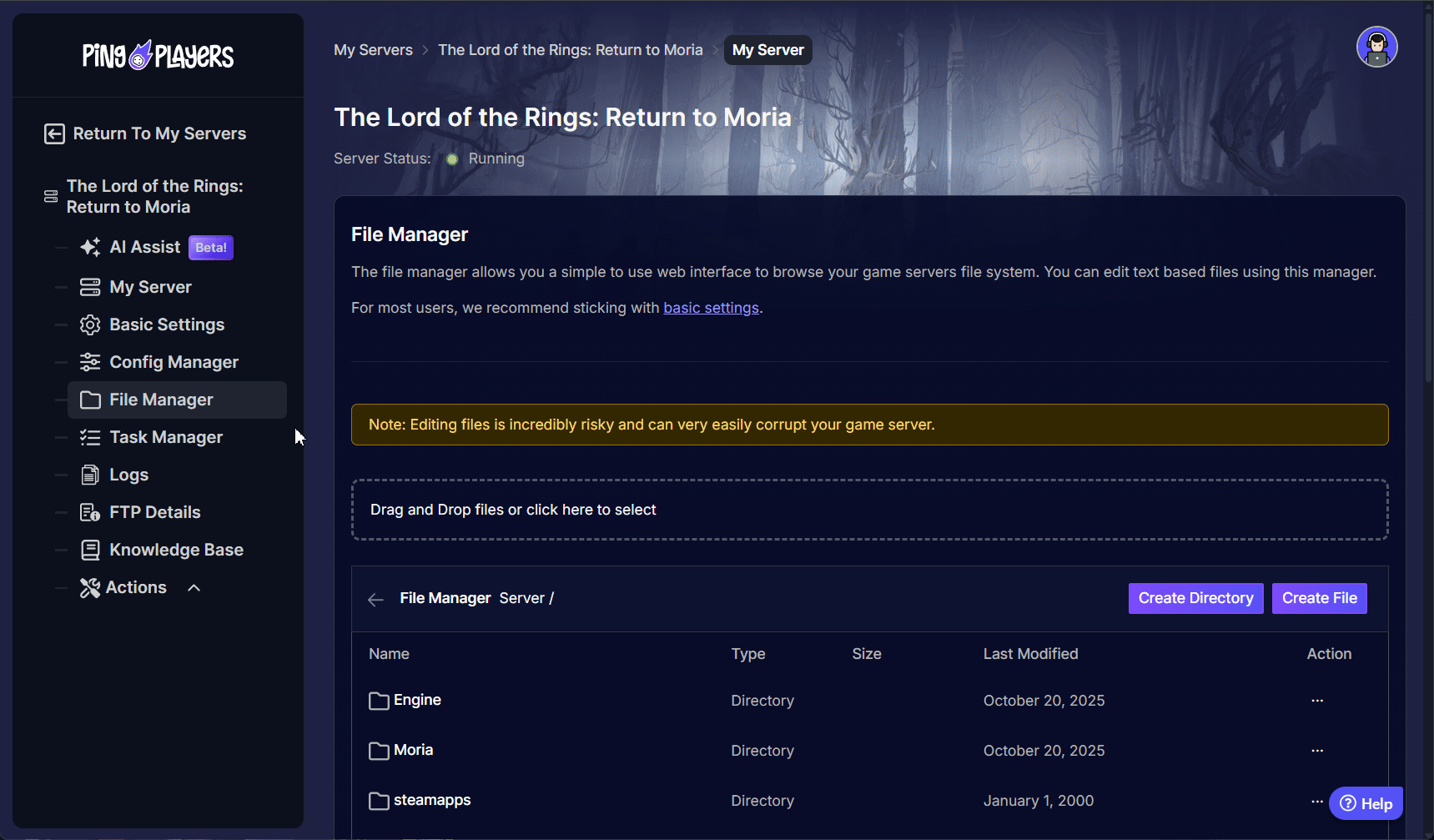
Add or Modify Your Rules. Each rule must be on its own line and follow a simple format:
PlayerName = Permission.
To set a rule for all players who don't have a specific entry, use the
Defaultkeyword.Example:
Default = NoConstructionTo set a rule for a specific player, use their exact in-game name (this is likely case-sensitive).
Example:
Pingplayers= AllStorageTo combine multiple permissions, separate them with a comma.
Example:
Default = QuickBuild,AllStorage
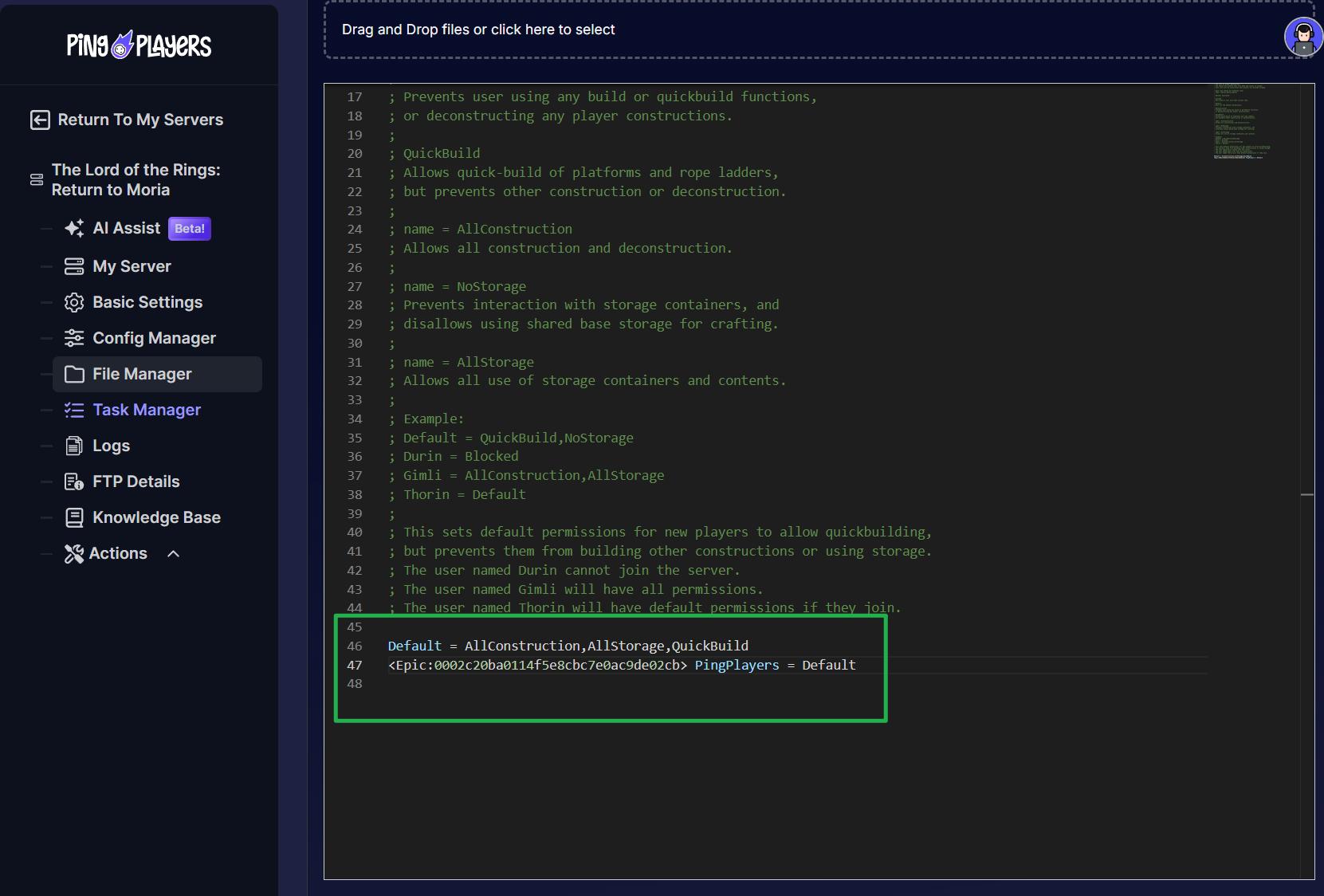
- Save and Restart. Once you have finished editing, save the
MoriaserverPermissions.txtfile by clicking on Save File. Then, restart your server by navigating to Actions > Restart in your server panel to apply your new rules.
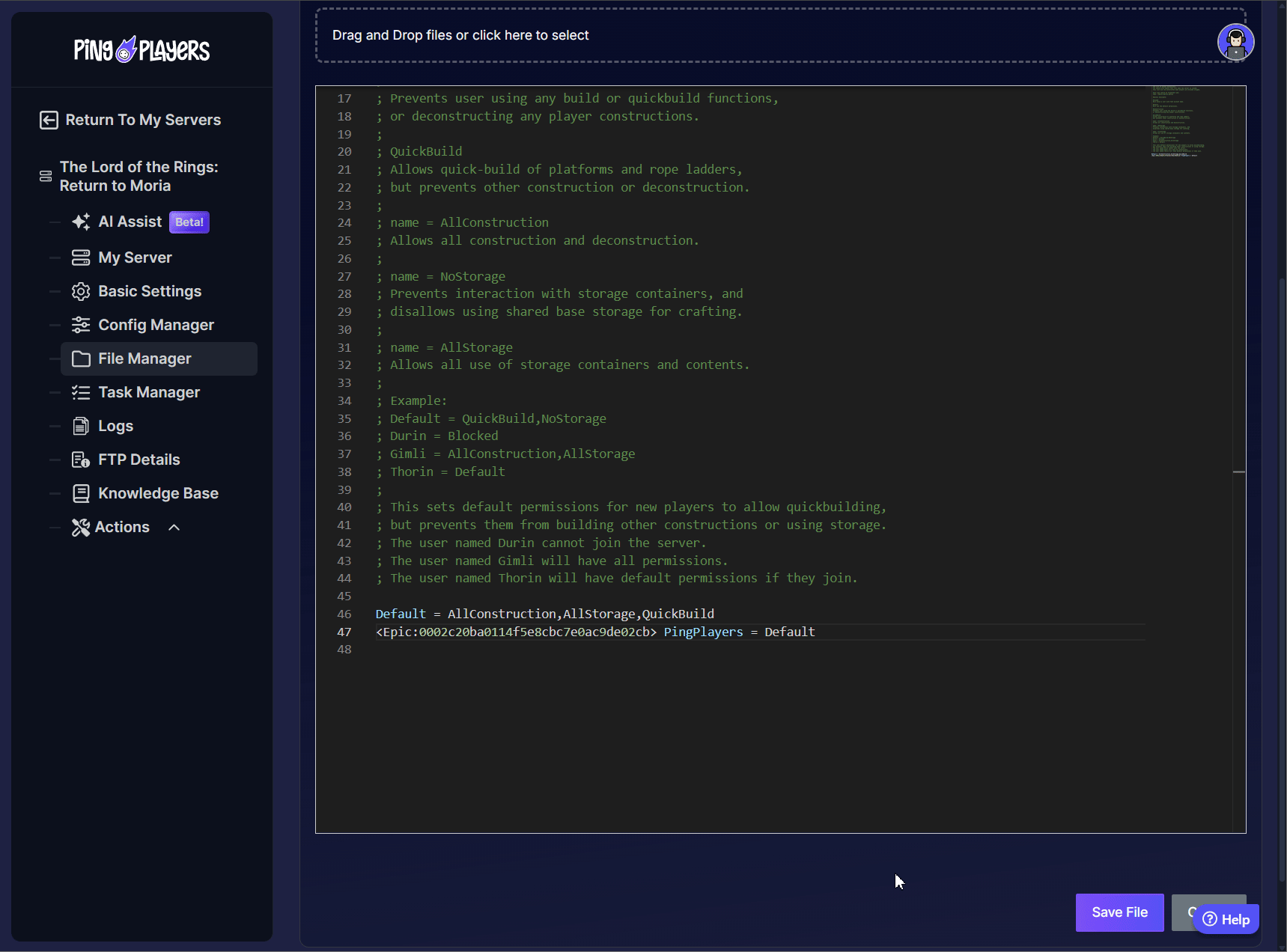
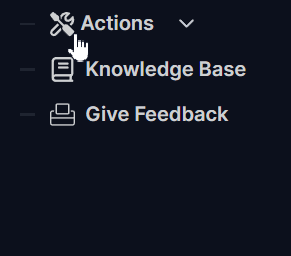
And there you have it! Your new Dwarven laws are now in effect, and your server is all set.
Troubleshooting
Encountering issues with your Dwarven decrees? If your permission changes aren't working as expected, it's almost always due to one of these common issues.
- Issue: My New Rules Have a Semicolon (
;) in Front of Them After Restart!- What it means: This is the server's way of telling you it didn't understand your command. When it finds a line with a syntax error, it "comments out" the line with a semicolon to ignore it and prevent the server from crashing.
- Solution: Check the line for typos. The format must be exactly
PlayerName = Permissionwith a single space on each side of the equals sign. Make sure the player name is spelled correctly and the permission is a valid one from the list.
- Issue: My Changes Keep Reverting or Aren't Saving.
- What it means: This often happens if you edit the permission file while the server is running. The server can overwrite your changes when it shuts down or restarts.
- Solution: The golden rule for config files is Stop, Edit, Start. Always shut down your server from the server panel before editing the
MoriaserverPermissions.txtfile. Once you've saved your changes, you can then restart the server to apply them safely.
Conclusion
Your word is now law. You've mastered the MoriaserverPermissions.txt file, giving you complete control over who can join your fellowship, who can build in your halls, and who can access your armory. This is the key to running a fair, orderly, and impressive Dwarven kingdom.
Use these tools wisely to protect your players and build a realm that will last for ages. If you find your edicts are not being followed after checking the troubleshooting tips, feel free to reach out to our customer care agents through our live chat or email at [email protected].