Last Update 2025-11-21 15:19:27
How to Back Up and Migrate Your Voyagers of Nera Server Data
Managing your server files for Voyagers of Nera can be accomplished easily through two main methods: the File Manager or via FTP.
The File Manager feature can be seen in the left side panel inside the server configuration panel.
For FTP access you'll require an app in your local PC, either by using a specific software or the File Explorer. We suggest you to check our FTP guide here to have a better understanding.
Before you begin modifying your server files, it's essential to shut down your server. This ensures that you do not accidentally corrupt your server data, which could lead to serious issues.
For this specific guide we'll be using screenshots from our File Manager menu. In case you want to use the FTP connection, the steps are pretty similiar.
If you have any questions, you can always contact our live chat support.
Steps to Back Up Your Save Folder
Shut down your server:
Open the server's configuration panel and click on “Actions” > “Shutdown”, on the left panel.
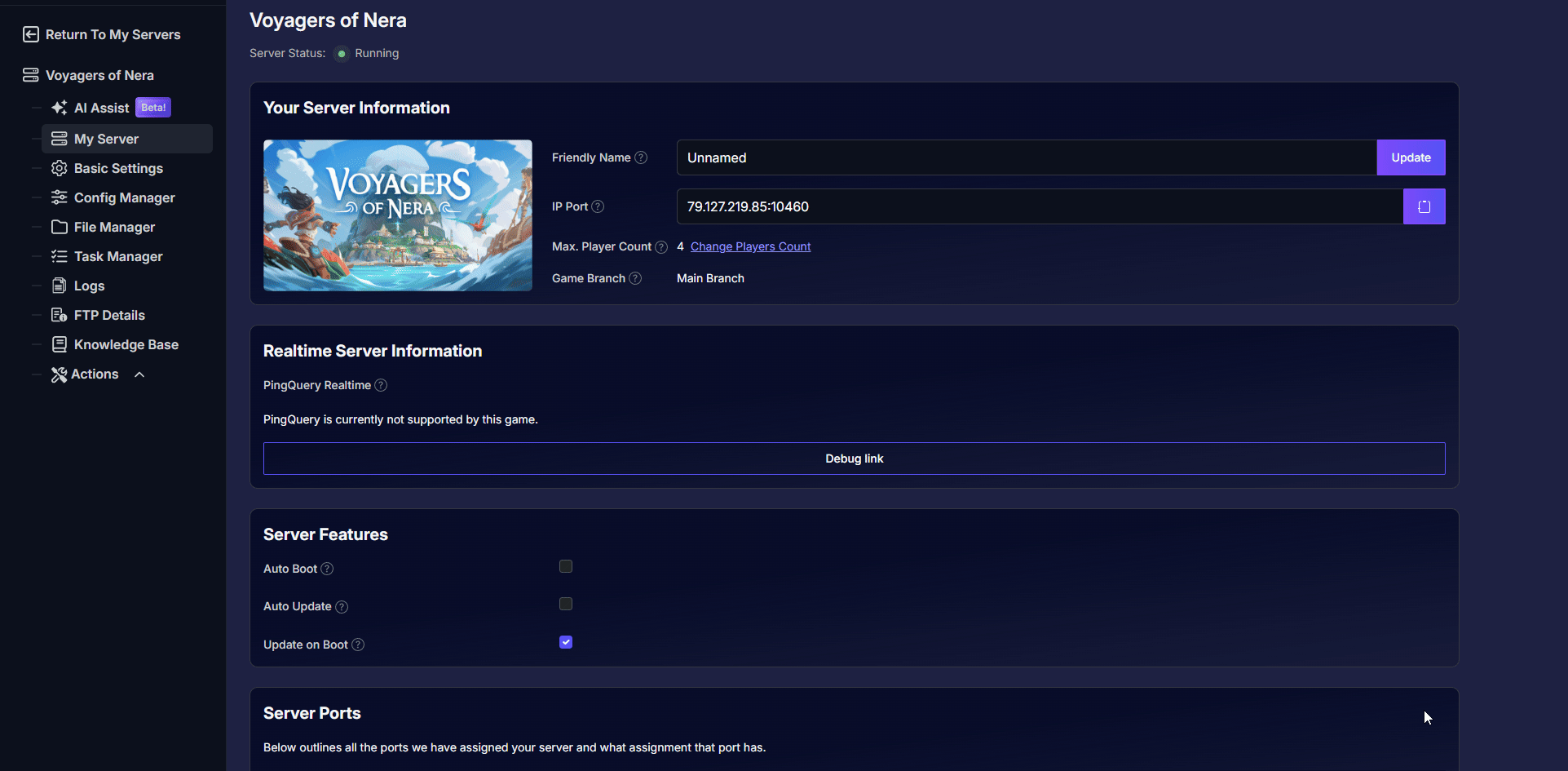
Locate your saved session folder:
Click on File Manager on the left panel and navigate to:
Server/BoatGame/Saved/PersistedData/
This folder will have 2 different folders inside, one called “CustomConfig” and the other has random characters.
While “CustomConfig” holds the server's configuration files, the other folder with random characters has all the saved progression.
Example: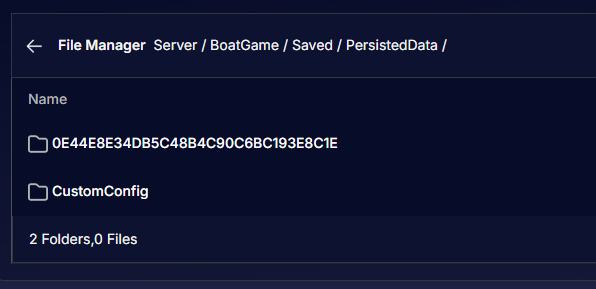
Download your world's folder:
Access
Server/BoatGame/Saved/PersistedData/and download the folder with the long string of numbers and letters by clicking on the 3 dots on the far right side.
In case you'd like to save the world's settings, feel free to download the CustomConfig folder as well.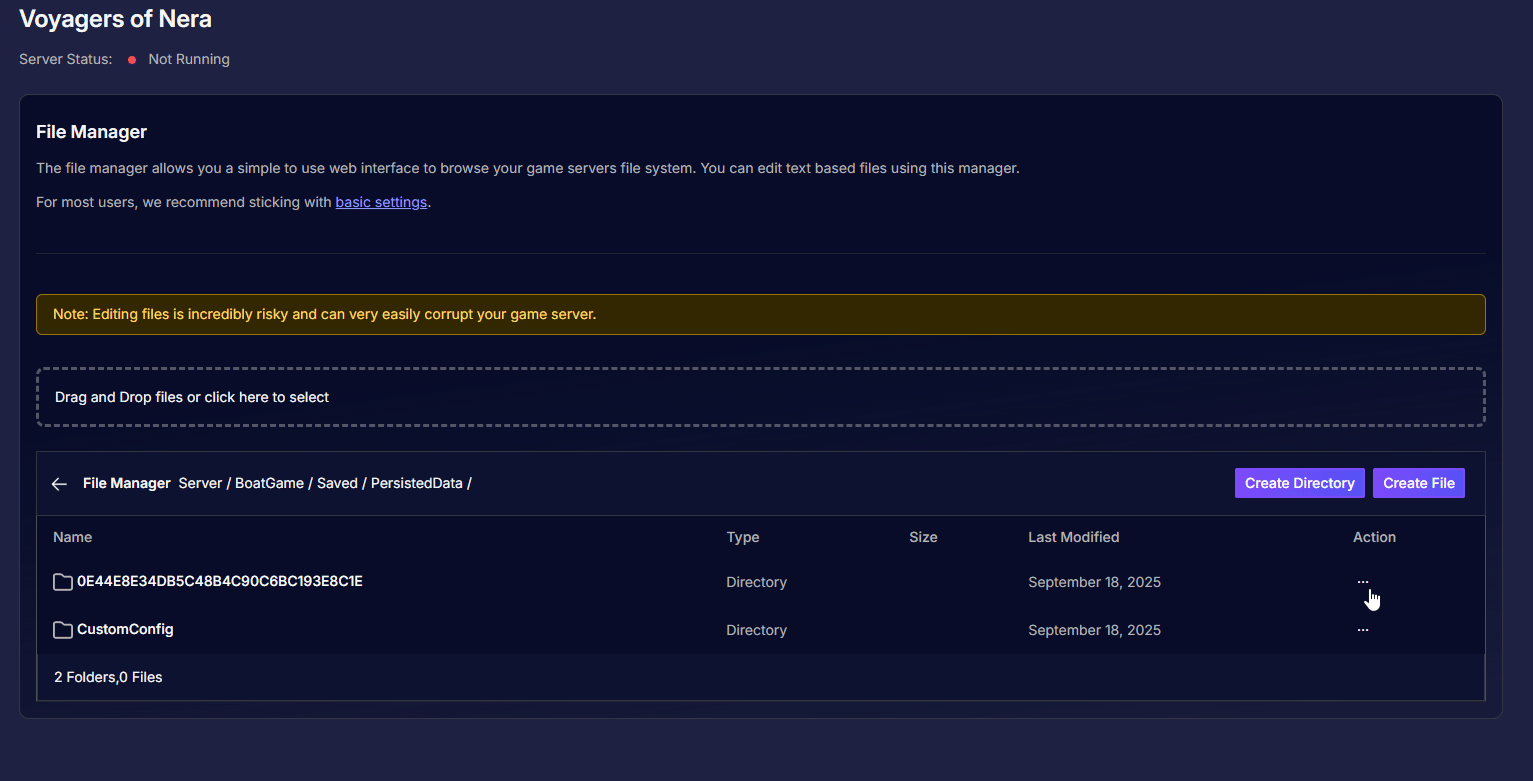
It's important to understand that this feature will download the file compressed, so you'll have to extract it in your local PC later to upload it properly.
Restart the server:
Click on “Actions” > “Restart” to turn the server back online.
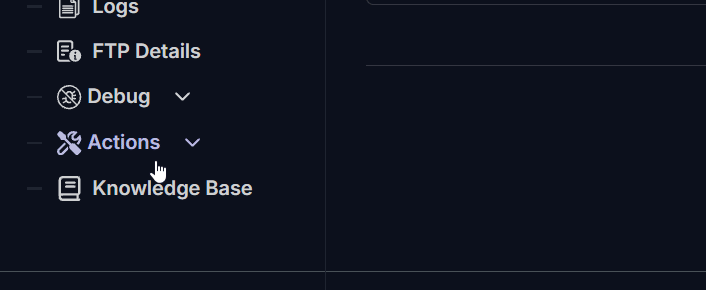
Steps to Restore a Save on the Server
Shut down your server:
In case your server is running, open the server's configuration panel and click on “Actions” > “Shutdown”, on the left panel.
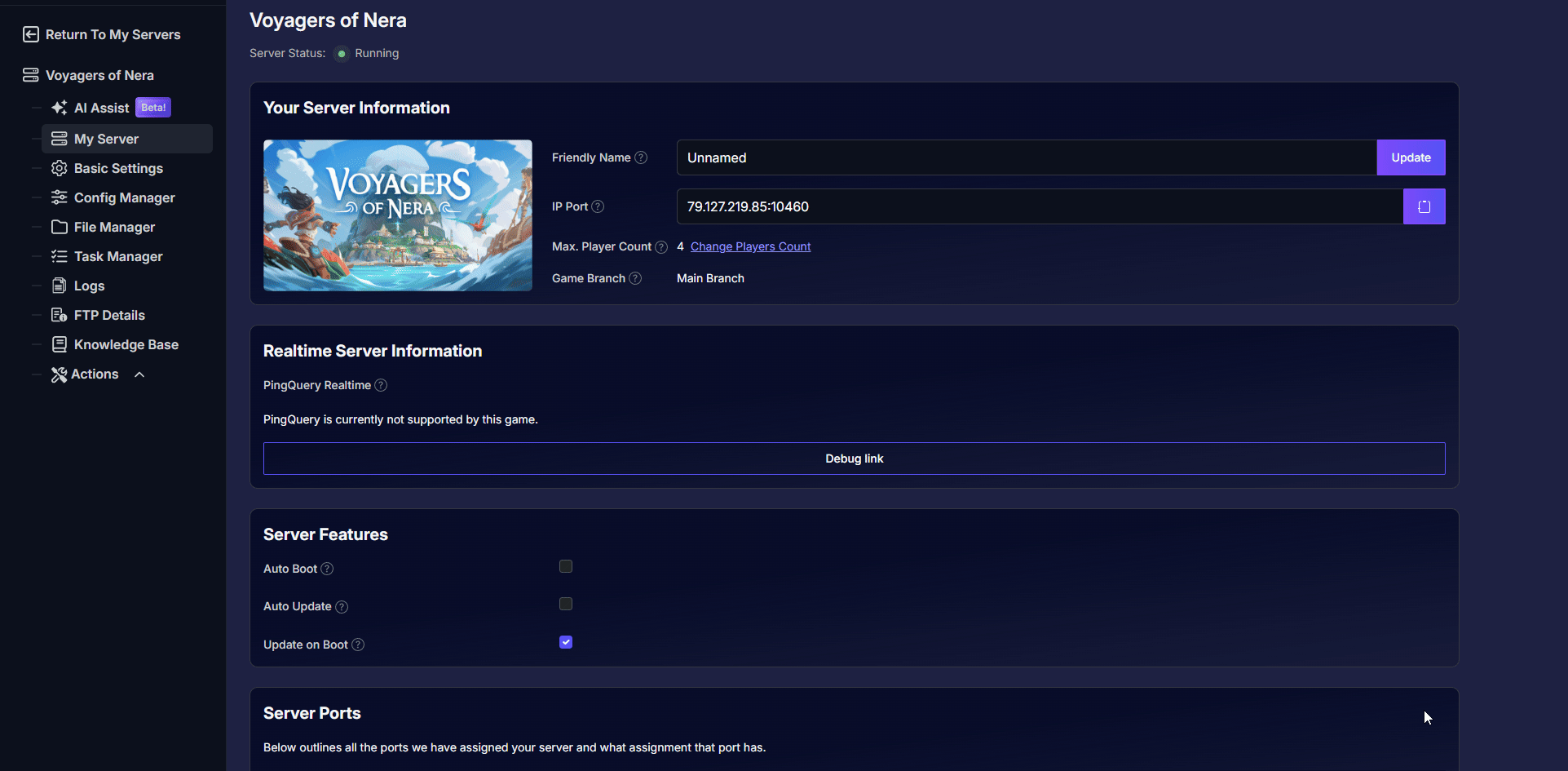
Locate your saves folder:
Click on File Manager on the left panel and navigate to:
Server/BoatGame/Saved/PersistedData/
Delete the old world files:
Access
Server/BoatGame/Saved/PersistedData/and locate the existing folder with an alphanumeric name.
Open the folder and delete all the content inside, as we'll only use the main folder as reference for the server.
To delete the files, click the 3 dots on the right side and select "Delete".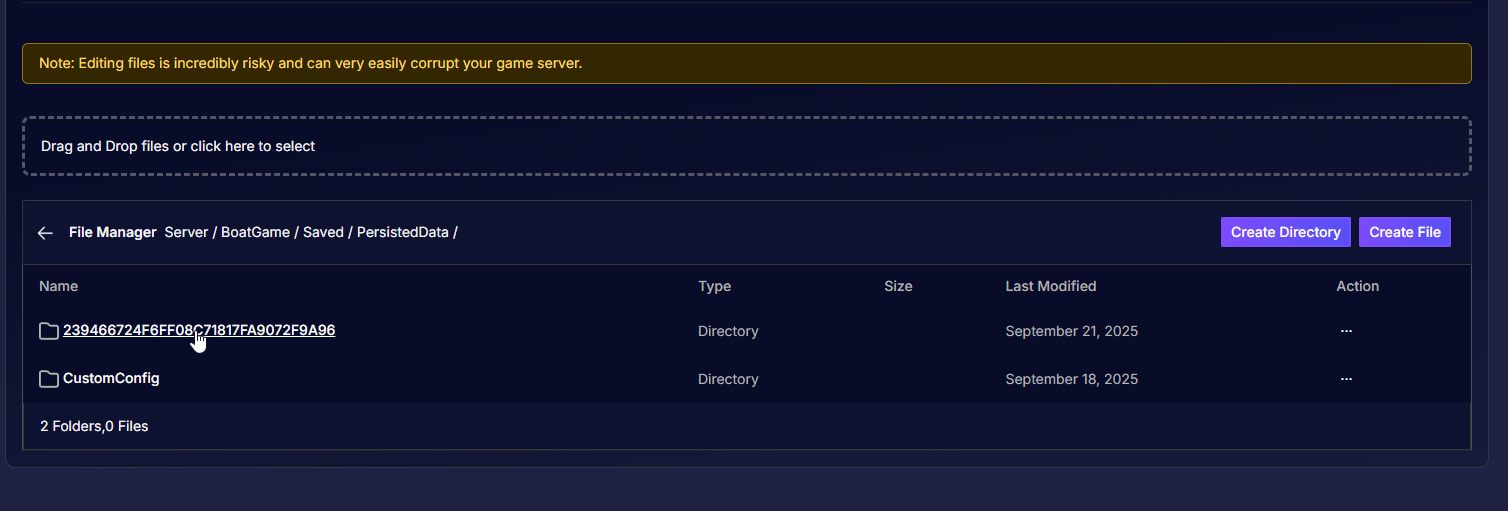
(In case you want to have your custom configuration files, you can also delete the “CustomConfig” folder)
Upload your saved world:
Upload your folder by either dragging it directly into the File Manager tool, or by clicking on the upload option.
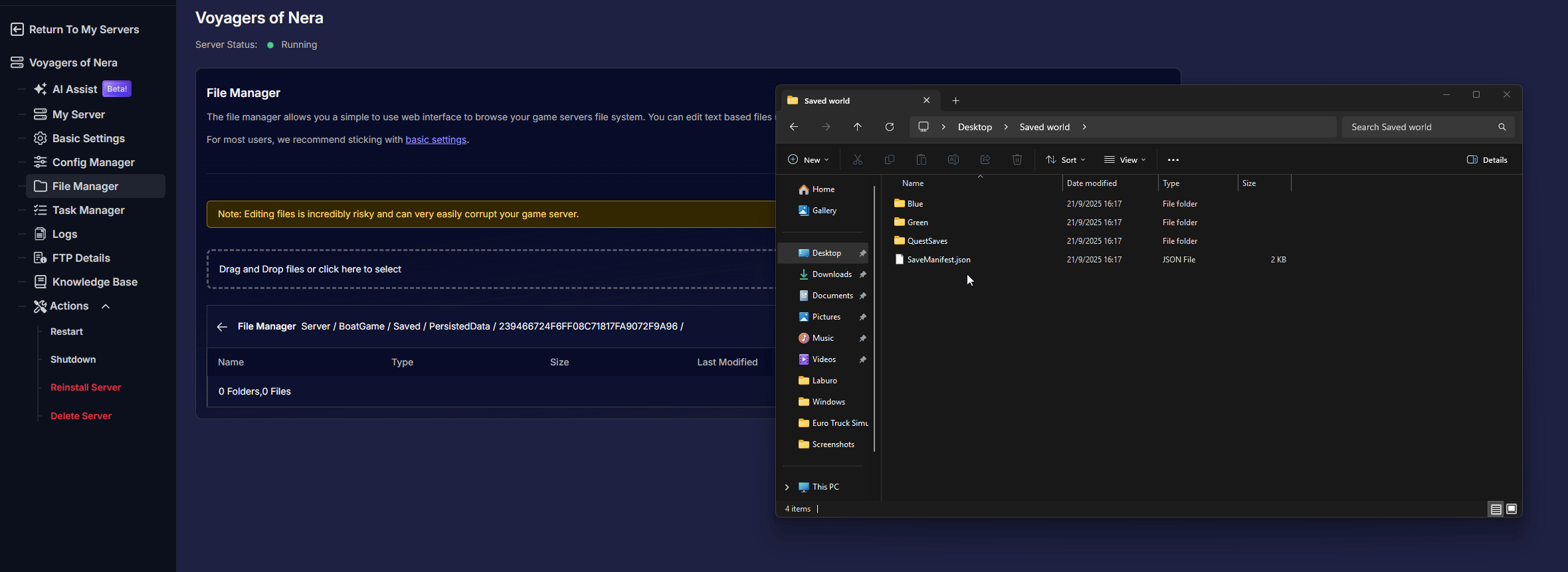
Restart the server:
Click on “Actions” > “Restart” to start the server with your progression.
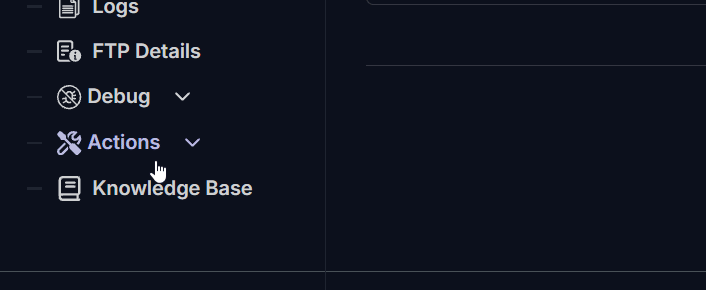
Troubleshooting
If you encounter any issues, such as save data being corrupted or missing files, remember to download and upload save folders while your server is offline. This is crucial to prevent data corruption.
If you delete the entire save folder by mistake, simply restart the server to generate a new one automatically. Which can be used later on to place your saved session's files inside.
If you have any questions or need assistance, feel free to reach out to our customer care agents through our live chat or email at [email protected].
Happy gaming!