Last Update 2025-11-21 15:22:05
How to Add Mods to Your Euro Truck Simulator 2 Server How to Add Mods to Your Euro Truck Simulator 2 Server
Before we dive into this guide, it's important to know a couple of things. Mods in Euro Truck Simulator 2 (ETS2) work exactly like in single-player, but with important limitations:
- Mods must be installed both on the server and on every player's client.
- All players must have identical mods (same versions and load order).
Steps to Add Mods
Mods are listed in the server_packages.sii and server_packages.dat files inside the Server/ETS2Data/Euro Truck Simulator 2/ folder in the server.
To add the mods to the server, the server_packages.sii and server_packages.dat files must be deleted and replaced with the ones extracted from a single-player game.
It's important to know that any active DLC will also get stored in this files, alongside with the mods.
Find below a step by step on how to achieve this.
Step 1: Enable the developer console
First of all, we need the developer console to set the mods properly. If you haven't enabled this console before, find here a guide on how to do so.
Step 2: Enable your mods
Activate the desired mods from the “Mods” option in the main menu and start driving in a single-player session to load them in.
Step 3: Export the mods
Open the developer console by pressing (~) on your keyboard and use the command export_server_packages.
Once executed, you should receive the message “Server packages exported successfully”.
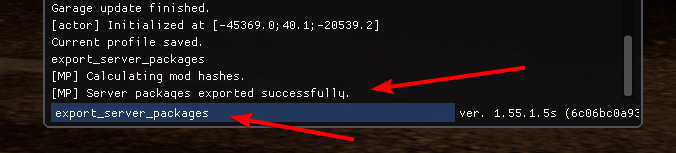
IMPORTANT:
While exporting this files, any active DLCs will also get stored there. In case you're trying to use any DLCs, make sure to enable them in-game prior to using this files.
Step 4: Turn off the Server
Now let's go to the server's configuration panel in our website. Locate the “Actions” option on the left panel and select “Shutdown” to turn the server offline.
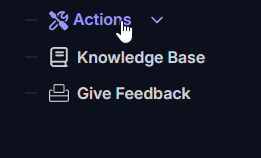
Step 5: Delete the default files
Locate the Server/ETS2Data/Euro Truck Simulator 2/ folder inside your server and delete the files server_packages.sii and server_packages.dat either via File Manager or FTP.
To locate this files using our website, you can use the “File Manager” tab on the left panel.
In case you prefer to use FTP connection, find here our guide on how to connect to FTP.
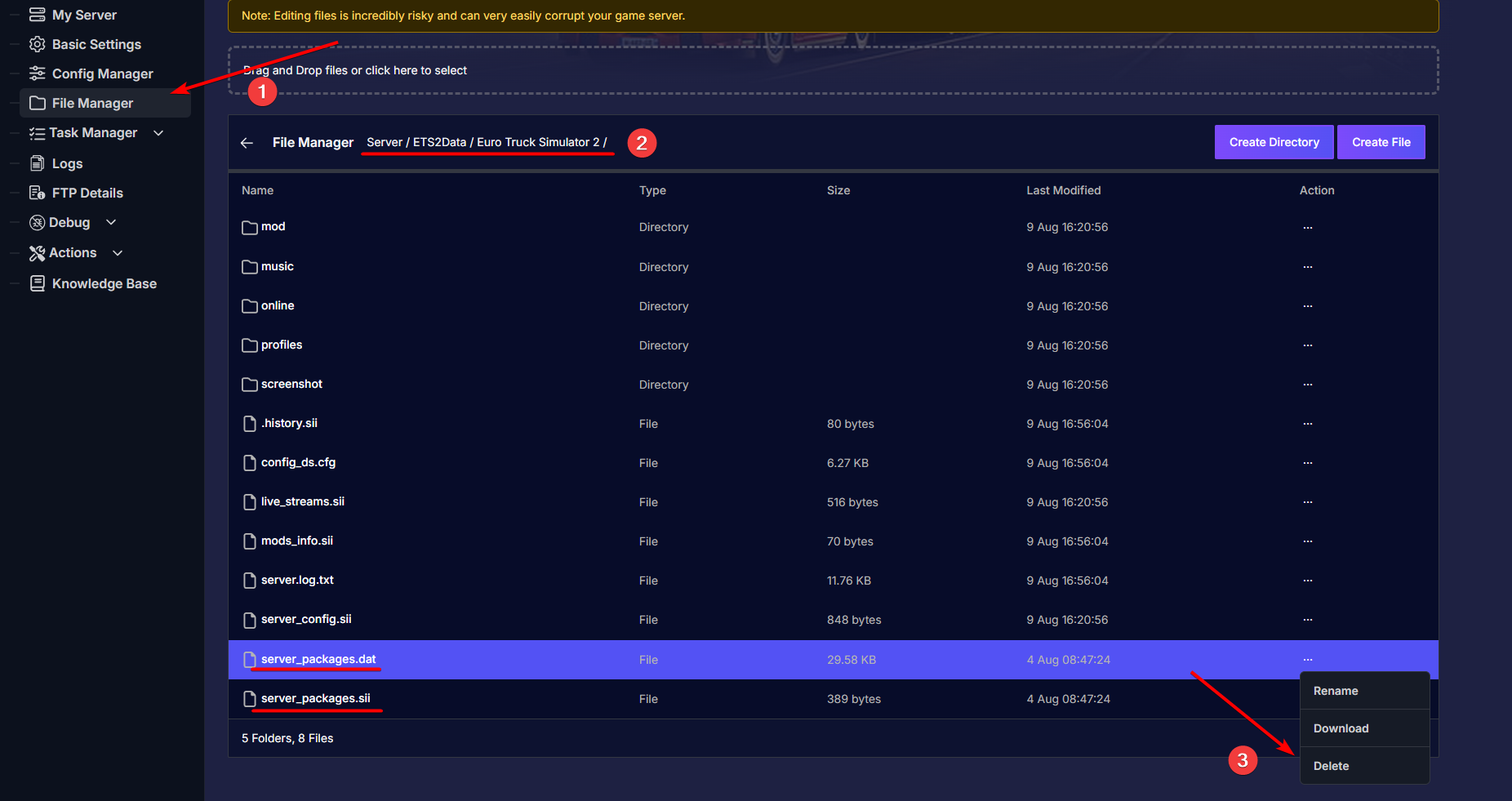
Step 6: Locate your local files
Open the File Explorer in your local PC and find the following file path: User/Documents/Euro Truck Simulator 2
Once there, locate both server_packages.sii and server_packages.dat files inside the folder, and paste them inside the server.
Make sure to paste them in the exact same path from where we've deleted them: Server/ETS2Data/Euro Truck Simulator 2/
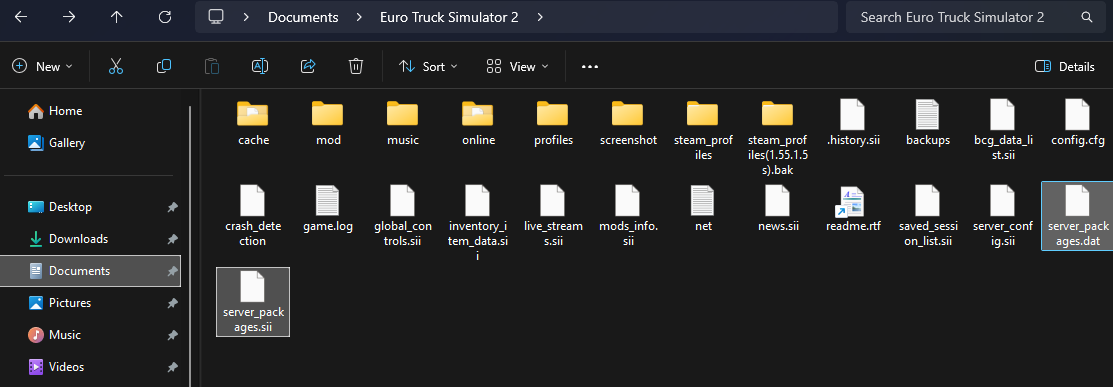
Step 7: Restart the Server
Finally, turn the server back online by clicking on “Actions” > “Restart” on the side panel.
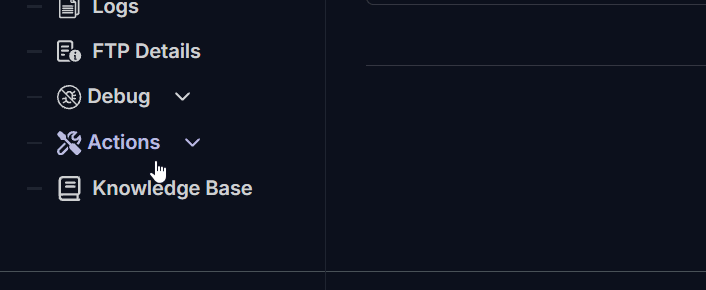
That's it, the server should now have all added mods the next time you connect.
Remove Mods
If you ever decide to remove or change some mods/DLCs installed inside the server, you can easily do so.
Locate the new pasted files (server_packages.sii and server_packages.dat) under Server/ETS2Data/Euro Truck Simulator 2/ and delete them.
Restart the server and the vanilla files will be automatically generated.
Troubleshooting
Here are some common issues you might encounter:
- If you uploaded the
server_packages.siiandserver_packages.datfiles in the wrong folder, you will not see the mods on your server. - Ensure you did not upload the wrong files. Double-check the file names and their contents before uploading.
- Make sure to shut down the server before deleting the
server_packages.siiandserver_packages.datfiles in the server. - Make sure to delete the files instead of overriding or replacing them.
- If the game crashes as soon as you join, it might be due to a mod incompatibility or save corruption. Review your mods and try removing any that might be causing issues.
If you have any questions or need assistance, feel free to reach out to our customer care agents through our live chat or email at [email protected].