Last Update 2025-06-12 20:45:59
Add Mods to Your Squad Server
Welcome to your gaming journey! Adding mods to your Squad server can enhance your gameplay and introduce exciting new features.
Before you dive in, please ensure that your server is shutdown. This precaution will help prevent any corruption of server data that could occur while making changes.
For those new to FTP, you can find detailed instructions on how to connect to FTP in our FTP guide.
Steps to Add Mods
1) Access Squad's workshop and download the desired mods.
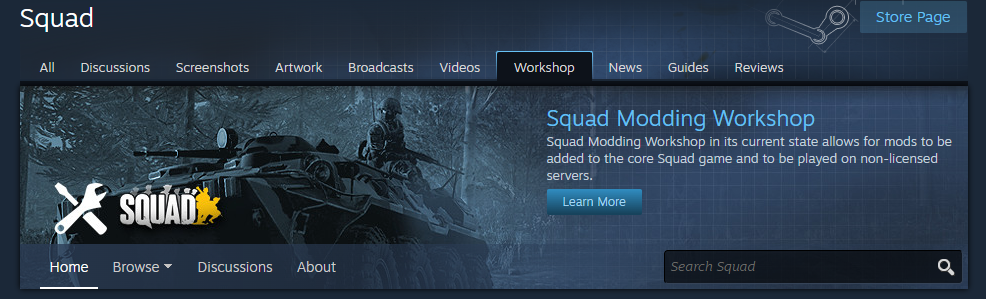
2) Locate the mods that you want to add to the server and download it. The default location is once downloaded should be C:\Program Files (x86)\Steam\steamapps\workshop\content\393380\.
You’ll find folders named with the respective mod IDs from the workshop.
(Note that the content folder stores multiple mods from Steam, regardless of the game. Folder 393380 represents the Squad game itself)
3) Connect to your server via FTP and locate the directory /Server/SquadGame/Plugins/Mods.
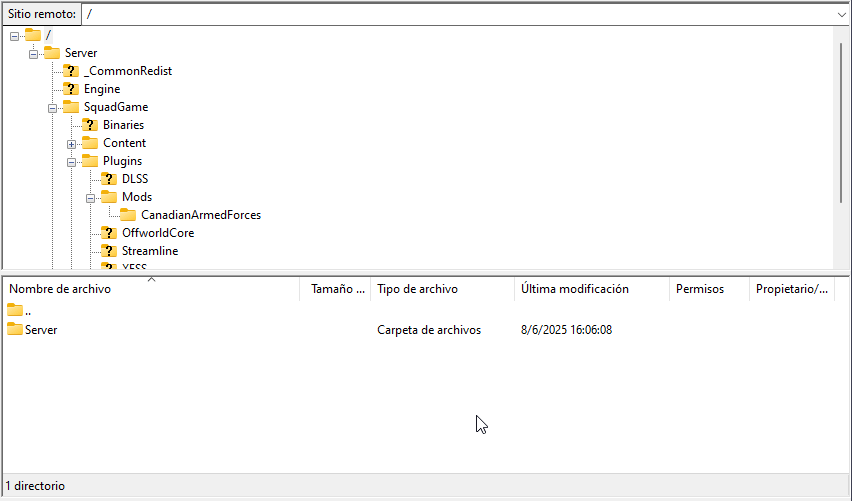
4) Upload the desired mod folders to the server’s /Server/SquadGame/Plugins/Mods directory.
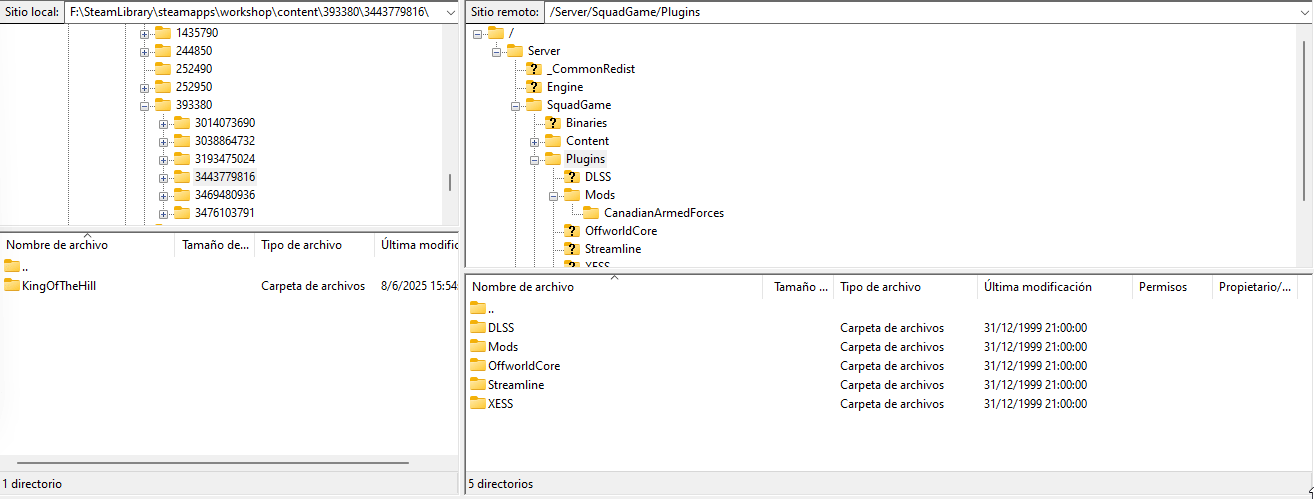
Important:
Each mod may have specific requirements, so be sure to configure it as specified by the mod creator. Typically, you will need to adjust the layers for your server to enable or modify the mod.
For overhaul mods like Global Escalation or Galactic Contention, you may need to add custom layers such as(GC_Coruscant_AAS_V1)or(GE_VO_Gorodok_Invasion_v2).
For guidance on layer configuration, please refer to this article.
5) Restart the server by Pressing ![]() > Restart, on the left panel in the server configuration.
> Restart, on the left panel in the server configuration.
That's it, your are now running your modded Squad server to enjoy with your friends!
Troubleshooting
If you encounter issues after completing the steps above, consider the following troubleshooting tips:
- Check if the mods were uploaded to the correct path.
- Ensure that the configuration for the mods is correct.
- Verify that you have the appropriate admin access levels to enable the mod contents.
- If the server fails to start, re-upload the mod's folder as it could've been corrupted.
If you have any questions or need assistance, feel free to reach out to our customer care agents through our live chat or email at [email protected].